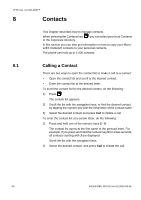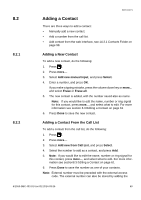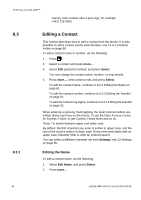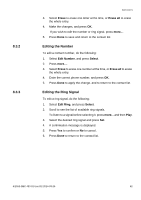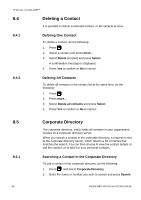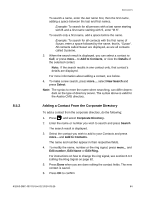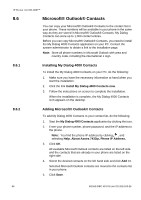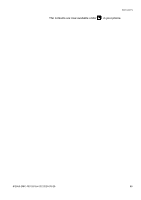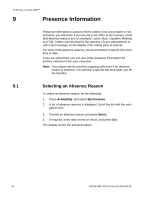Aastra 7433ip Aastra 7433ip for MX-ONE, user guide - Page 64
Adding a Contact From the Corporate Directory
 |
View all Aastra 7433ip manuals
Add to My Manuals
Save this manual to your list of manuals |
Page 64 highlights
8.5.2 CONTACTS To search a name, enter the last name first, then the first name, adding a space between the last and first names. Example: To search for all persons with a last name starting with B and a first name starting with S, enter "B S". To search only a first name, add a space before the name. Example: To search for all contacts with the first name of Susan, enter a space followed by the name, that is, "Susan". All contacts called Susan are displayed, as are all contacts called Susanne. 3. When the search result is displayed, you can select a contact to Call, or press more... to Add to Contacts, or view the Details of the selected contact. Note: If the search results in one contact only, that contact's details are displayed. For more information about adding a contact, see below. 4. To make a new search, press more..., select New Search and press Select. Note: The syntax to enter the name when searching, can differ dependant on the type of directory server. The syntax above is valid for the Aastra CMG directory. Adding a Contact From the Corporate Directory To add a contact from the corporate directory, do the following: 1. Press and select Corporate Directory. 2. Enter the name or number you wish to search and press Search. The search result is displayed. 3. Select the contact you wish to add to your Contacts and press more... and Add to Contacts. The name and number appear in their respective fields. 4. To modify the name, number or the ring signal, press more... and Edit number, Edit Name or Edit Ring. For instructions on how to change the ring signal, see section 8.3.3 Editing the Ring Signal on page 62. 5. Press Done when you are done editing the contact fields. The new contact is saved. 6. Press OK to confirm 6/1553-DBC 433 01 Uen D2 2014-03-26 64