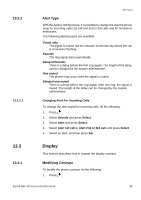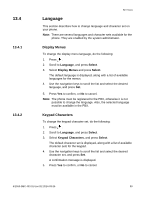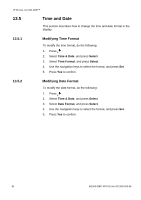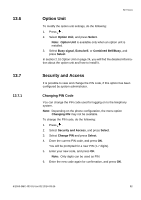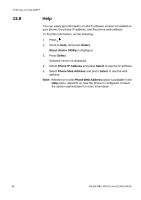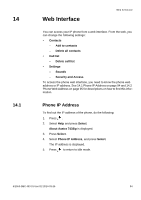Aastra 7433ip Aastra 7433ip for MX-ONE, user guide - Page 90
Language
 |
View all Aastra 7433ip manuals
Add to My Manuals
Save this manual to your list of manuals |
Page 90 highlights
13.4 13.4.1 13.4.2 SETTINGS Language This section describes how to change language and character set on your phone. Note: There are several languages and character sets available for the phone. They are enabled by the system administrator. Display Menus To change the display menu language, do the following: 1. Press . 2. Scroll to Language, and press Select. 3. Select Display Menus and press Select. The default language is displayed, along with a list of available languages for the menus. 4. Use the navigation keys to scroll the list and select the desired language, and press Set. 5. Press Yes to confirm, or No to cancel. Note: The phone must be registered to the PBX, otherwise it is not possible to change the language. Also, the selected language must be available in the PBX. Keypad Characters To change the keypad character set, do the following: 1. Press . 2. Scroll to Language, and press Select. 3. Select Keypad Characters, and press Select. The default character set is displayed, along with a list of available character sets for the keypad. 4. Use the navigation keys to scroll the list and select the desired character set, and press Set. A confirmation message is displayed. 5. Press Yes to confirm, or No to cancel. 6/1553-DBC 433 01 Uen D2 2014-03-26 90