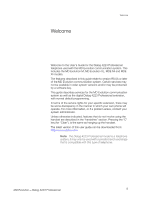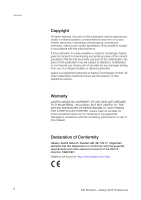Aastra Dialog 4223 Dialog 4223 Professional for MD Evolution, user guide - Page 10
Headset Key, Volume Control Keys, C Key Clear or Erase, Location of the Microphone, Loudspeaker
 |
View all Aastra Dialog 4223 manuals
Add to My Manuals
Save this manual to your list of manuals |
Page 10 highlights
Introduction to Your Extension Í 10 ì 11 í 12 13 14 15 16 Headset Key Pressing this key toggles between the handset calling mode and headset operation. There is a headset jack on the underside of your extension. See also the "Your Extension's Accessories" section. Volume Control Keys During a call, these two keys control the listening volume on your loudspeaker or handset. When an incoming call is ringing, these keys also control the ring volume for your extension. See also the "Operations during a Call" and "Programming Your Extension" sections. "C" Key (Clear or Erase) This key disconnects an incoming or outgoing call executed in handsfree mode. It also enables you to exit your extension's programming mode. See also the "Operations for Incoming Calls", "Operations for Outgoing Calls", and the "Programming Your Extension" sections. Location of the Microphone Location of the Loudspeaker Your extension has a microphone and a loudspeaker for the handsfree or speakerphone calling modes. Handset This also features a speakerphone function. Satellite or Add-on Key Panel Your extension may be equipped with (a) satellite(s), each featuring 17 programmable repertory keys. From one to four additional panels may be connected to your extension. See also the "Your Extension's Accessories" section. 10 MD Evolution - Dialog 4223 Professional