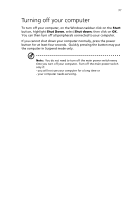Acer AcerPower Sd Power Sd User Guide - Page 46
Power cable, Plug the power cable into the power cable socket located on the rear
 |
View all Acer AcerPower Sd manuals
Add to My Manuals
Save this manual to your list of manuals |
Page 46 highlights
34 Power cable 3 Setting up your computer Caution: Before you proceed, check the voltage range in your area. Make sure that it matches your computer's voltage setting (refer to page 13 for the location of the voltage selector switch on the rear panel of your computer). If they don't match, change your computer's voltage setting according to your area's voltage range. Plug the power cable into the power cable socket located on the rear panel of your computer. Then plug the other end of the power cable into a power outlet.

3 Setting up your computer
34
Power cable
Caution:
Before you proceed, check the voltage range in your
area.
Make sure that it matches your computer’s voltage setting
(refer to page 13 for the location of the voltage selector switch on
the rear panel of your computer).
If they don’t match, change
your computer’s voltage setting according to your area’s voltage
range.
Plug the power cable into the power cable socket located on the rear
panel of your computer.
Then plug the other end of the power cable
into a power outlet.