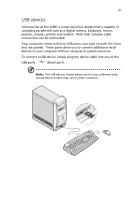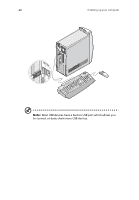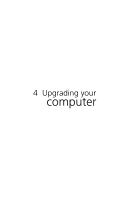Acer AcerPower Sd Power Sd User Guide - Page 56
earphones, headphones, connect to the Headphone-out jack, lime jack located on the front panel
 |
View all Acer AcerPower Sd manuals
Add to My Manuals
Save this manual to your list of manuals |
Page 56 highlights
44 3 Setting up your computer • earphones, headphones: connect to the Headphone-out jack (lime jack) located on the front panel of your computer Note: To adjust the volume of the headphones, click on the Volume icon located on the taskbar at the bottom of your screen. When the volume control pops up, drag the Volume control lever to the desired level. You can also use the Volume control button on the keyboard.

3 Setting up your computer
44
•
earphones, headphones:
connect to the Headphone-out jack
(lime jack) located on the front panel of your computer
Note:
To adjust the volume of the headphones, click on the
Volume icon located on the taskbar at the bottom of your screen.
When the volume control pops up, drag the Volume control lever
to the desired level.
You can also use the Volume control button
on the keyboard.