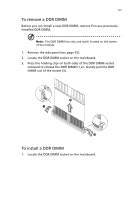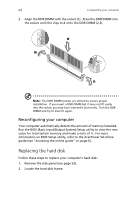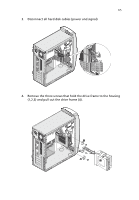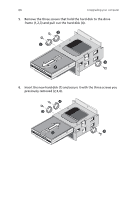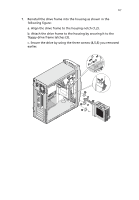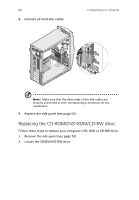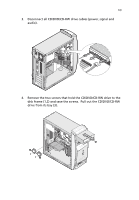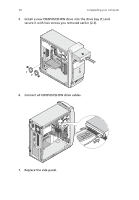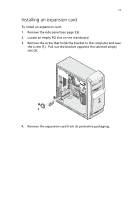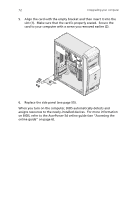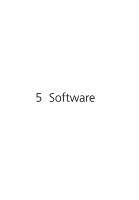Acer AcerPower Sd Power Sd User Guide - Page 80
Replacing the CD-ROM/DVD-ROM/CD-RW drive, Locate the CD/DVD/CD-RW drive.
 |
View all Acer AcerPower Sd manuals
Add to My Manuals
Save this manual to your list of manuals |
Page 80 highlights
68 8. Connect all hard disk cables. 4 Upgrading your computer Note: Make sure that the other ends of the disk cables are securely connected to their corresponding connectors on the mainboard. 9. Replace the side panel (see page 55). Replacing the CD-ROM/DVD-ROM/CD-RW drive Follow these steps to replace your computer's CD, DVD or CD-RW drive: 1. Remove the side panel (see page 53). 2. Locate the CD/DVD/CD-RW drive.

4 Upgrading your computer
68
8.
Connect all hard disk cables.
Note:
Make sure that the other ends of the disk cables are
securely connected to their corresponding connectors on the
mainboard.
9.
Replace the side panel (see page 55).
Replacing the CD-ROM/DVD-ROM/CD-RW drive
Follow these steps to replace your computer’s CD, DVD or CD-RW drive:
1.
Remove the side panel (see page 53).
2.
Locate the CD/DVD/CD-RW drive.