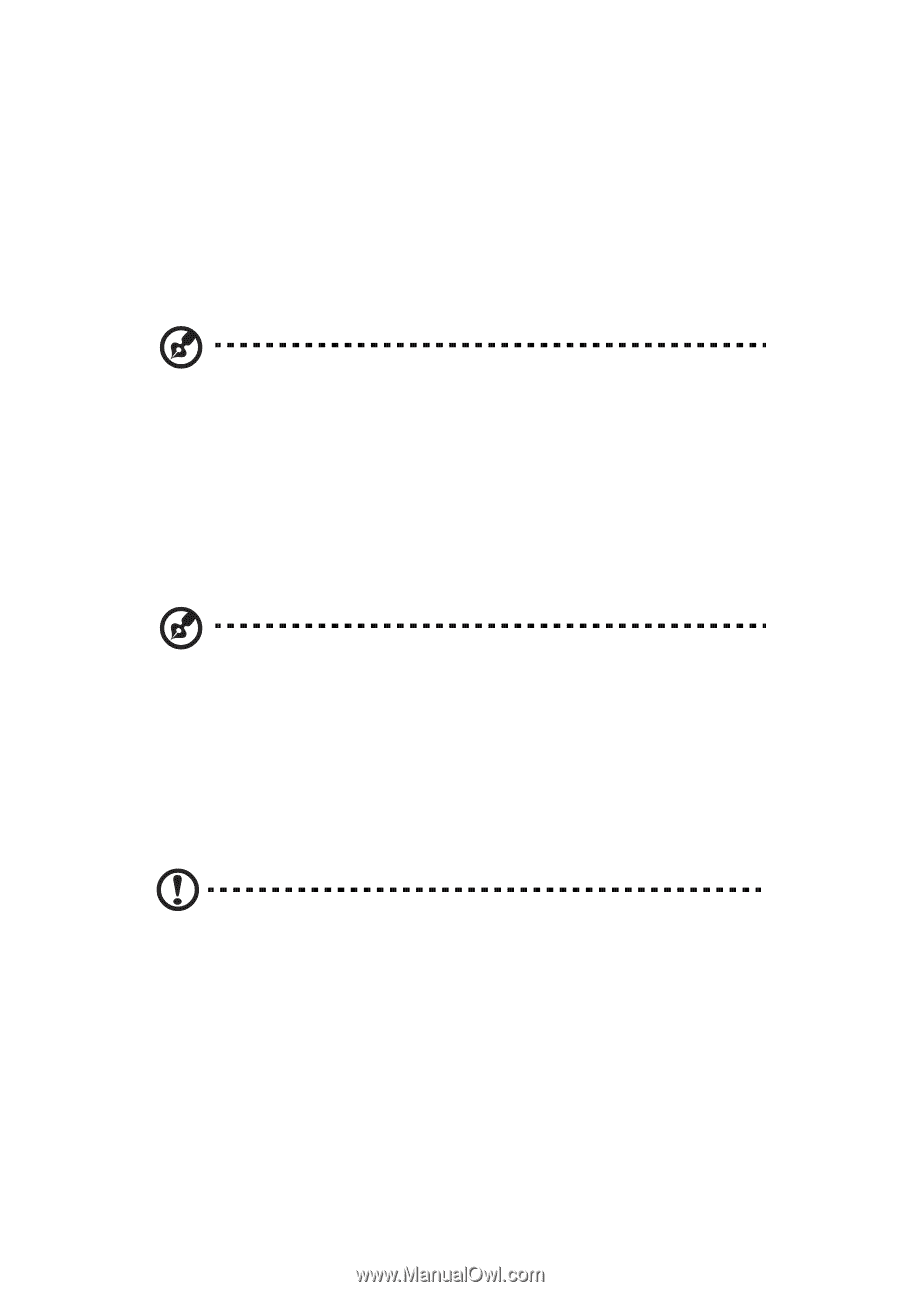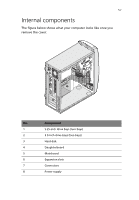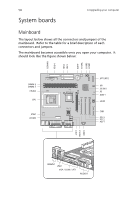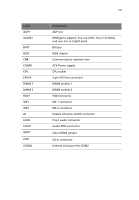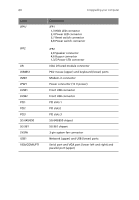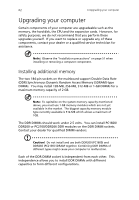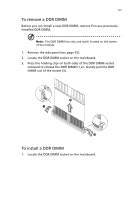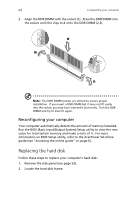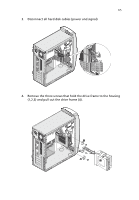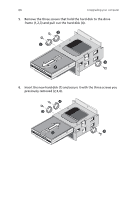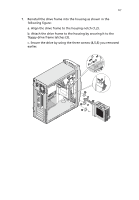Acer AcerPower Sd Power Sd User Guide - Page 74
Upgrading your computer, Installing additional memory - cpu upgrade
 |
View all Acer AcerPower Sd manuals
Add to My Manuals
Save this manual to your list of manuals |
Page 74 highlights
62 4 Upgrading your computer Upgrading your computer Certain components of your computer are upgradeable such as the memory, the hard disk, the CPU and the expansion cards. However, for safety purposes, we do not recommend that you perform these upgrades yourself. If you want to replace or upgrade any of these components, contact your dealer or a qualified service technician for assistance. Note: Observe the "Installation precautions" on page 51 when installing or removing a computer component. Installing additional memory The two 184-pin sockets on the mainboard support Double Data Rate (DDR) Synchronous Dynamic Random Access Memory (SDRAM)-type DIMMs. You may install 128-MB, 256-MB, 512-MB or 1-GB DIMMs for a maximum memory capacity of 2 GB. Note: To capitalize on the system memory capacity mentioned above, you must use 1-GB memory modules which are not yet available in the market. The biggest capacity memory module type currently available is 512-MB which allows a maximum of 1GB. The DDR DIMMs should work under 2.5 volts. You can install PC1600/ DDR200 or PC2100/DDR266 DDR modules on the DDR DIMM sockets. Contact your dealer for qualified DIMM vendors. Caution! Do not install and use both DDR200 (PC1600) and DDR266 (PC2100) SDRAM together. Combining DDR DIMMs of different types might cause your computer to malfunction. Each of the DDR DIMM socket is independent from each other. This independence allows you to install DDR DIMMs with different capacities to form different configurations.