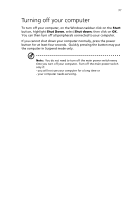Acer AcerPower Sd Power Sd User Guide - Page 49
Turning off your computer
 |
View all Acer AcerPower Sd manuals
Add to My Manuals
Save this manual to your list of manuals |
Page 49 highlights
37 Turning off your computer To turn off your computer, on the Windows taskbar click on the Start button, highlight Shut Down, select Shut down; then click on OK. You can then turn off all peripherals connected to your computer. If you cannot shut down your computer normally, press the power button for at least four seconds. Quickly pressing the button may put the computer in Suspend mode only. Note: You do not need to turn off the main power switch every time you turn off your computer. Turn off the main power switch only if: - you will not use your computer for a long time or - your computer needs servicing.

37
Turning off your computer
To turn off your computer, on the Windows taskbar click on the
Start
button, highlight
Shut Down
, select
Shut down
; then click on
OK
.
You can then turn off all peripherals connected to your computer.
If you cannot shut down your computer normally, press the power
button for at least four seconds.
Quickly pressing the button may put
the computer in Suspend mode only.
Note:
You do not need to turn off the main power switch every
time you turn off your computer.
Turn off the main power switch
only if:
- you will not use your computer for a long time or
- your computer needs servicing.