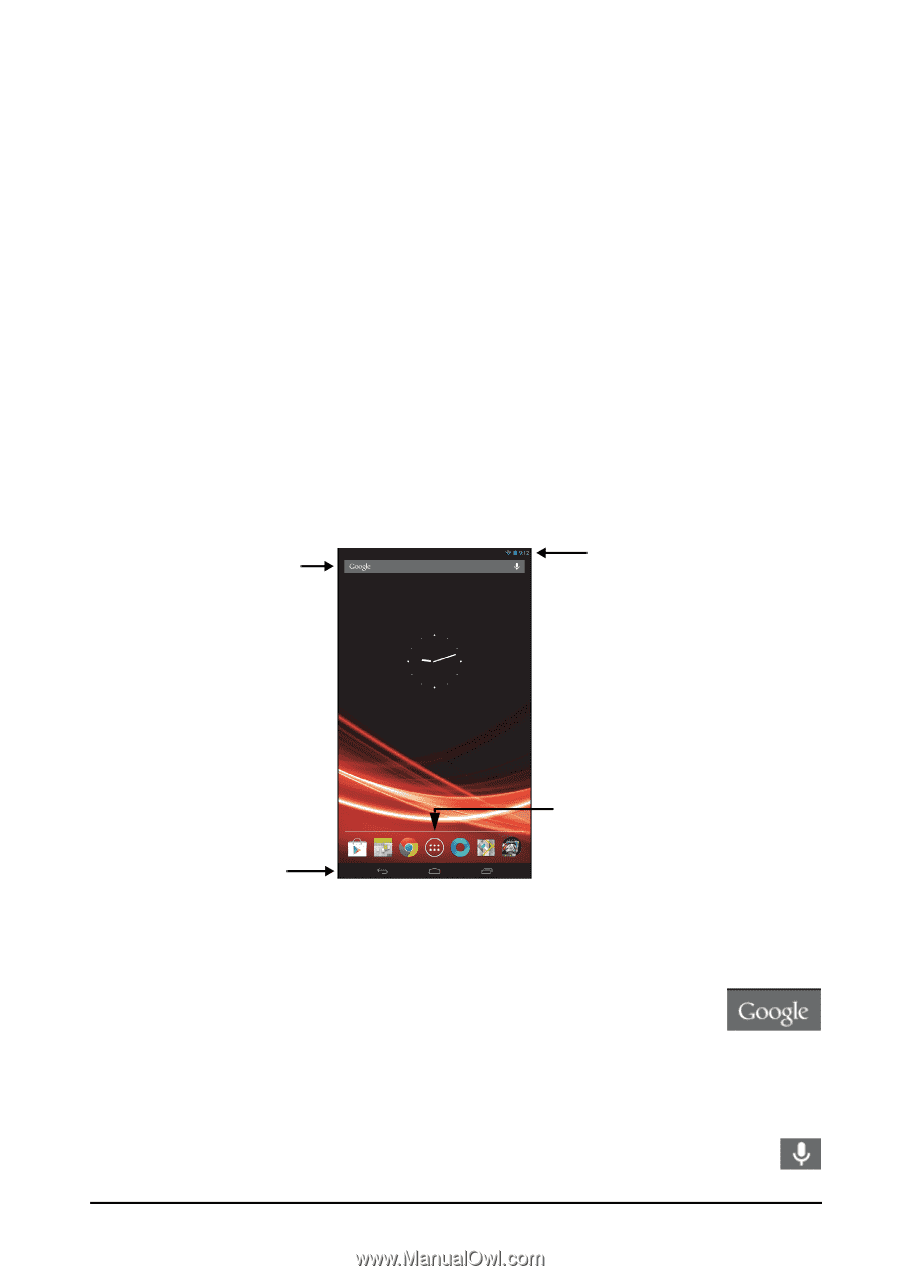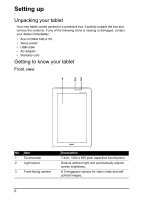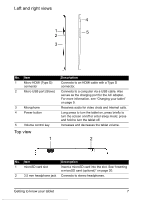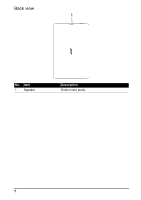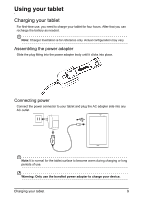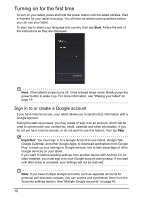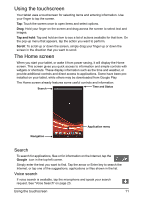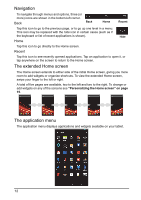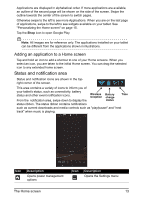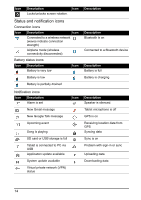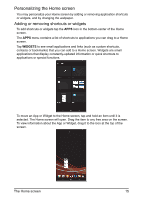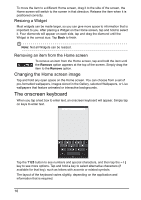Acer I110 User Guide - Page 11
Using the touchscreen, The Home screen
 |
View all Acer I110 manuals
Add to My Manuals
Save this manual to your list of manuals |
Page 11 highlights
Using the touchscreen Your tablet uses a touchscreen for selecting items and entering information. Use your finger to tap the screen. Tap: Touch the screen once to open items and select options. Drag: Hold your finger on the screen and drag across the screen to select text and images. Tap and hold: Tap and hold an item to see a list of actions available for that item. On the pop-up menu that appears, tap the action you want to perform. Scroll: To scroll up or down the screen, simply drag your finger up or down the screen in the direction that you want to scroll. The Home screen When you start your tablet, or wake it from power saving, it will display the Home screen. This screen gives you quick access to information and simple controls with widgets or shortcuts. These display information such as the time and weather, or provide additional controls and direct access to applications. Some have been preinstalled on your tablet, while others may be downloaded from Google Play. The Home screen already features some useful controls and information. Search Time and Status Navigation Application menu Search To search for applications, files or for information on the Internet, tap the Google icon in the top-left corner. Simply enter the text you want to find. Tap the arrow or Enter key to search the Internet, or tap one of the suggestions, applications or files shown in the list. Voice search If voice search is available, tap the microphone and speak your search request. See "Voice Search" on page 23. Using the touchscreen 11