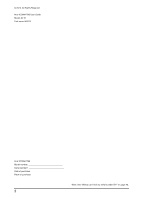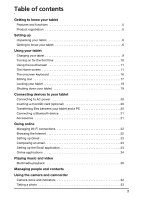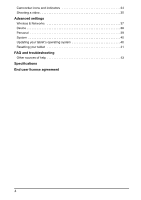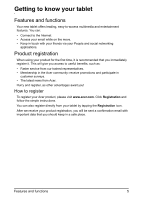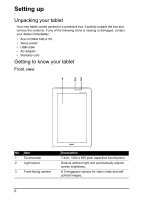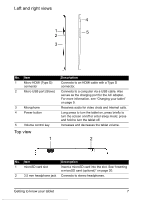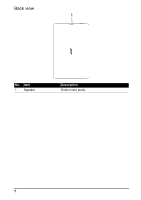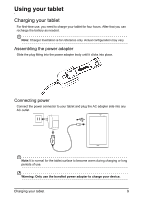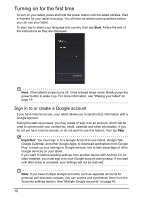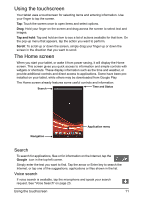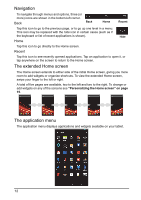Acer I110 User Guide - Page 7
Left and right, views
 |
View all Acer I110 manuals
Add to My Manuals
Save this manual to your list of manuals |
Page 7 highlights
Left and right views 4 1 2 5 3 No. Item 1 Micro HDMI (Type D) connector 2 Micro USB port (Slave) 3 Microphone 4 Power button 5 Volume control key Top view 1 Description Connects to an HDMI cable with a Type D connector. Connects to a computer via a USB cable. Also serves as the charging port for the AC adapter. For more information, see "Charging your tablet" on page 9. Receives audio for video chats and Internet calls. Long press to turn the tablet on, press briefly to turn the screen on/off or enter sleep mode; press and hold to turn the tablet off. Increases and decreases the tablet volume. 2 No. Item 1 microSD card slot 2 3.5 mm headphone jack Description Insert a microSD card into the slot. See "Inserting a microSD card (optional)" on page 20. Connects to stereo headphones. Getting to know your tablet 7