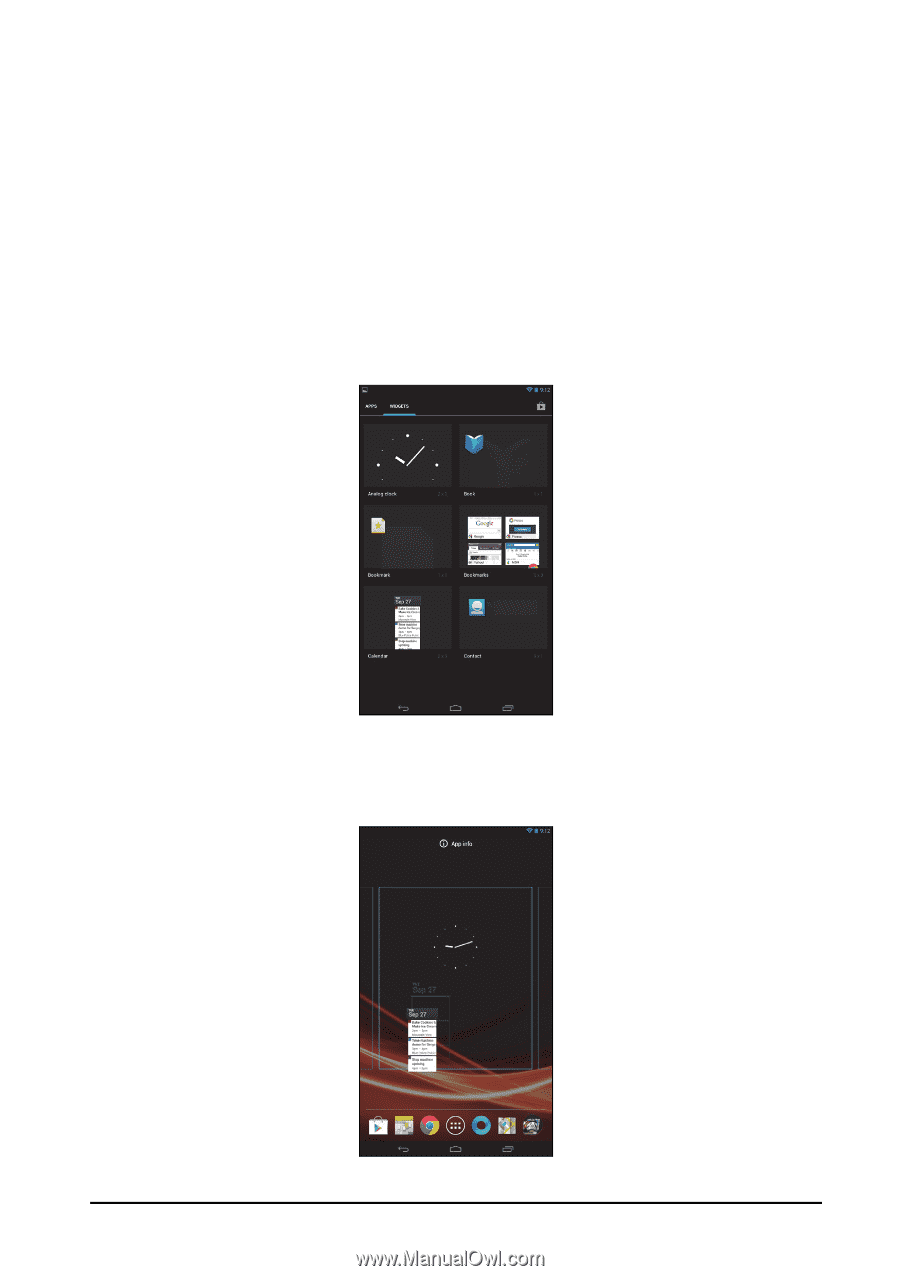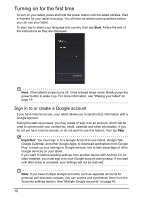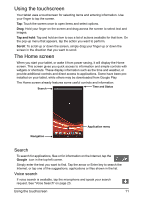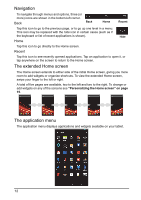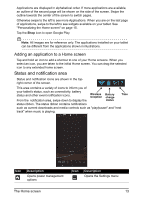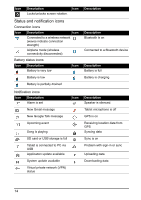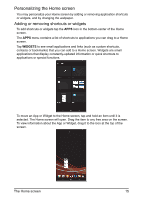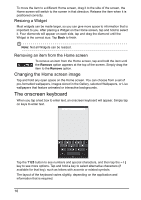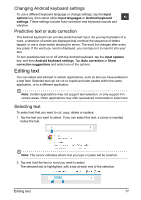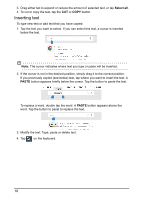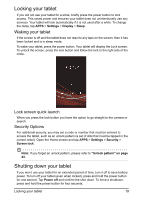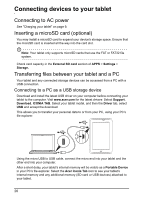Acer I110 User Guide - Page 15
Personalizing the Home screen
 |
View all Acer I110 manuals
Add to My Manuals
Save this manual to your list of manuals |
Page 15 highlights
Personalizing the Home screen You may personalize your Home screen by adding or removing application shortcuts or widgets, and by changing the wallpaper. Adding or removing shortcuts or widgets To add shortcuts or widgets tap the APPS icon in the bottom-center of the Home screen. The APPS menu contains a list of shortcuts to applications you can drag to a Home screen. Tap WIDGETS to see small applications and links (such as custom shortcuts, contacts or bookmarks) that you can add to a Home screen. Widgets are small applications that display constantly-updated information or quick shortcuts to applications or special functions. To move an App or Widget to the Home screen, tap and hold an item until it is selected. The Home screen will open. Drag the item to any free area on the screen. To view information about the App or Widget, drag it to the icon at the top of the screen. The Home screen 15