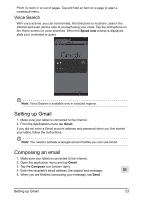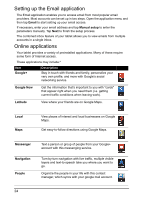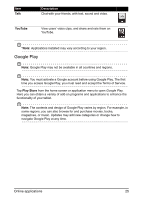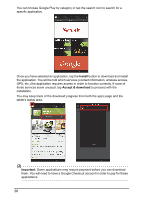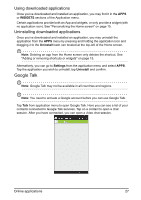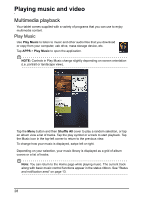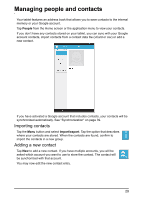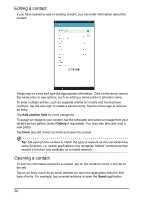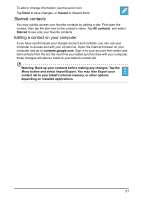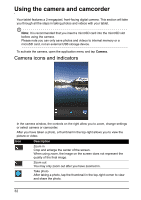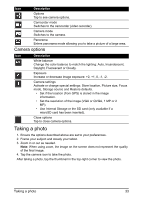Acer I110 User Guide - Page 28
Playing music and video
 |
View all Acer I110 manuals
Add to My Manuals
Save this manual to your list of manuals |
Page 28 highlights
Playing music and video Multimedia playback Your tablet comes supplied with a variety of programs that you can use to enjoy multimedia content. Play Music Use Play Music to listen to music and other audio files that you download or copy from your computer, usb drive, mass storage device, etc. Tap APPS > Play Music to open the application. NOTE: Controls in Play Music change slightly depending on screen orientation (i.e. portrait or landscape view). Tap the Menu button and then Shuffle All cover to play a random selection, or tap an album view a list of tracks. Tap the play symbol or a track to start playback. Tap the Music icon in the top-left corner to return to the previous view. To change how your music is displayed, swipe left or right. Depending on your selection, your music library is displayed as a grid of album covers or a list of tracks. Note: You can return to the Home page while playing music. The current track along with basic music control functions appear in the status ribbon. See "Status and notification area" on page 13. 28