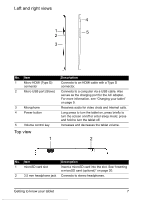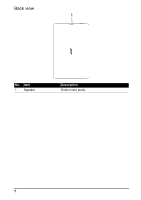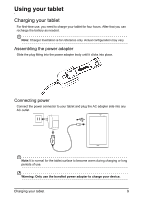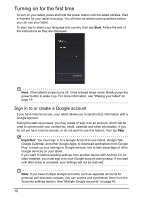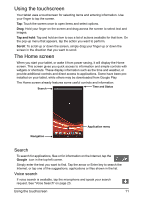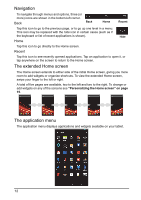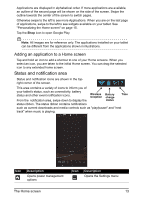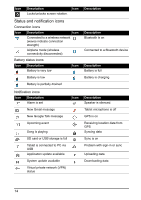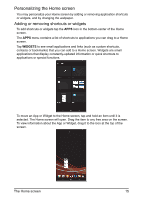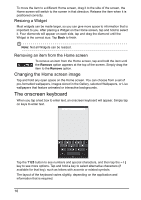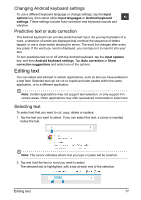Acer I110 User Guide - Page 12
Navigation, The extended Home screen, The application menu - case
 |
View all Acer I110 manuals
Add to My Manuals
Save this manual to your list of manuals |
Page 12 highlights
Navigation To navigate through menus and options, three (or more) icons are shown in the bottom-left corner. Back Back Home Recent Tap this icon to go to the previous page, or to go up one level in a menu. This icon may be replaced with the hide icon in certain cases (such as if the keyboard or list of recent applications is shown). Hide Home Tap this icon to go directly to the Home screen. Recent Tap this icon to see recently opened applications. Tap an application to open it, or tap anywhere on the screen to return to the Home screen. The extended Home screen The Home screen extends to either side of the initial Home screen, giving you more room to add widgets or organize shortcuts. To view the extended Home screen, swipe your finger to the left or right. A total of five pages are available, two to the left and two to the right. To change or add widgets on any of the screens see "Personalizing the Home screen" on page 15. The application menu The application menu displays applications and widgets available on your tablet. 12