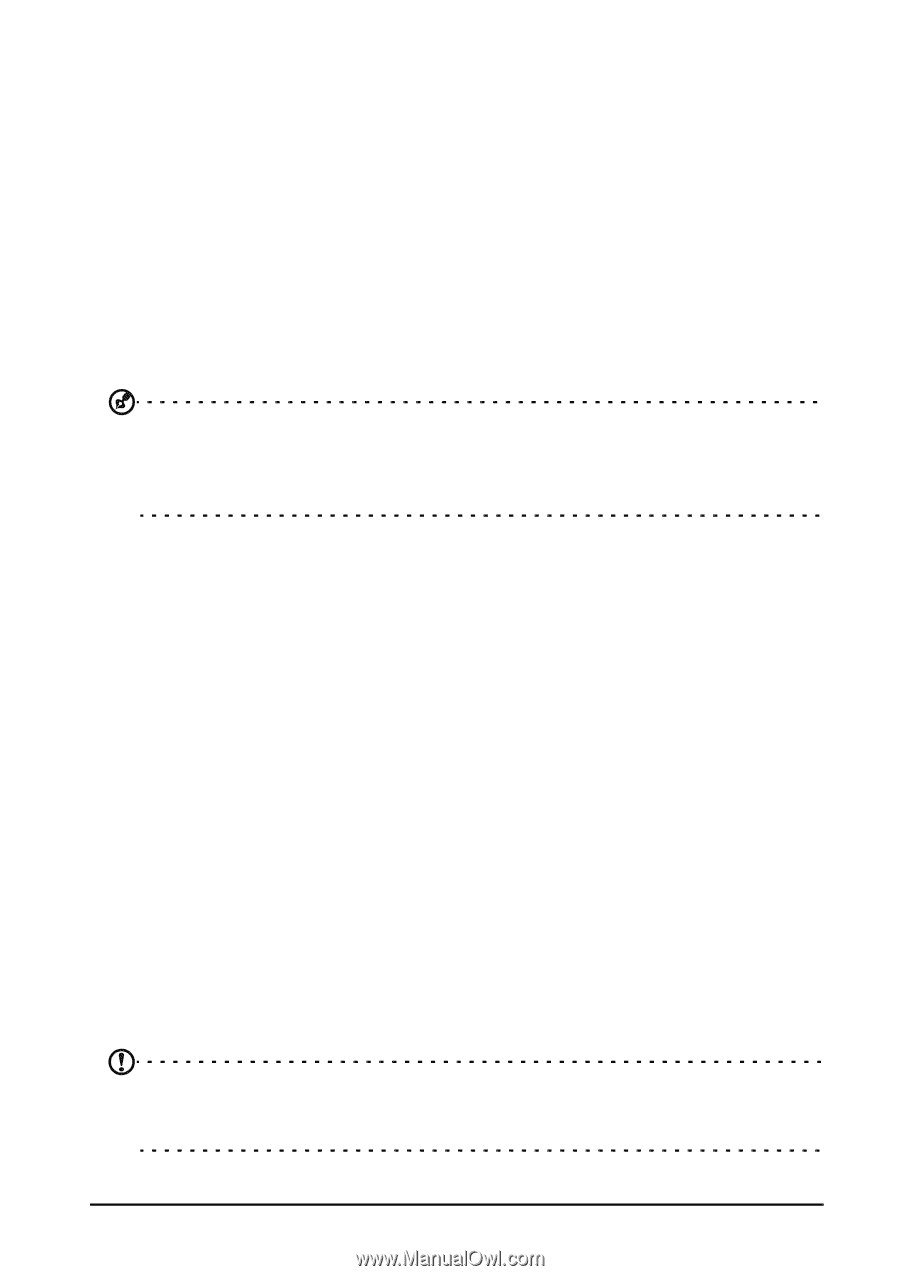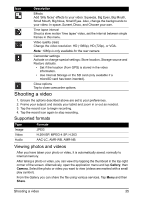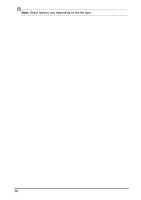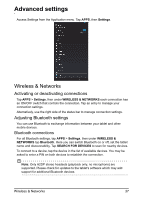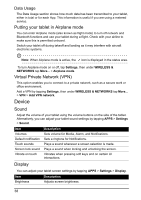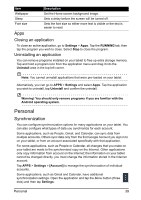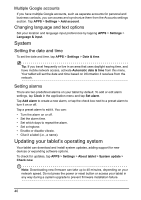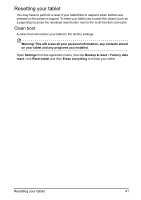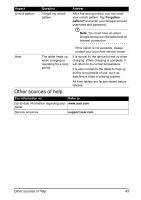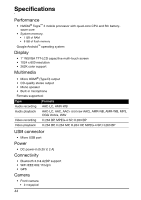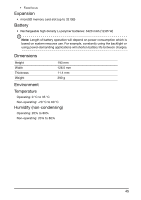Acer I110 User Guide - Page 40
System, Updating your tablet's operating system - firmware
 |
View all Acer I110 manuals
Add to My Manuals
Save this manual to your list of manuals |
Page 40 highlights
Multiple Google accounts If you have multiple Google accounts, such as separate accounts for personal and business contacts, you can access and synchonize them from the Accounts settings section. Tap APPS > Settings > Add account. Changing language and text options Set your location and language input preferences by tapping APPS > Settings > Language & input. System Setting the date and time To set the date and time, tap APPS > Settings > Date & time. Tip: If you travel frequently or live in an area that uses daylight saving time, and have mobile network access, activate Automatic date & time from this menu. Your tablet will set the date and time based on information it receives from the network. Setting alarms There are two predefined alarms on your tablet by default. To add or edit alarm settings, tap Clock in the application menu and tap Set alarm. Tap Add alarm to create a new alarm, or tap the check box next to a preset alarm to turn it on or off. Tap a preset alarm to edit it. You can: • Turn the alarm on or off. • Set the alarm time. • Set which days to repeat the alarm. • Set a ringtone. • Enable or disable vibrate. • Give it a label (i.e., a name). Updating your tablet's operating system Your tablet can download and install system updates, adding support for new devices or expanding software options. To check for updates, tap APPS > Settings > About tablet > System update > Check now. Note: Downloading new firmware can take up to 40 minutes, depending on your network speed. Do not press the power or reset button or access your tablet in any way during a system upgrade to prevent firmware installation failure. 40