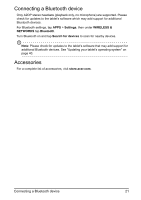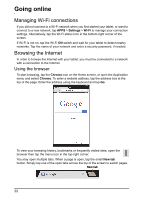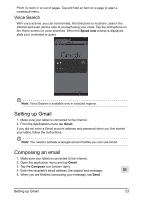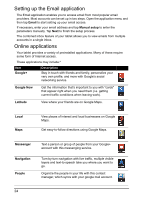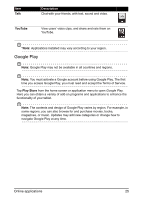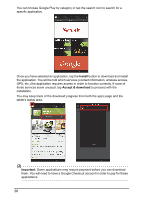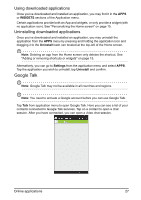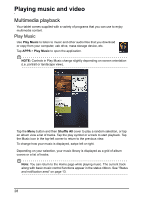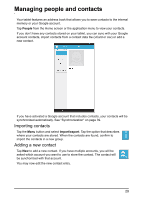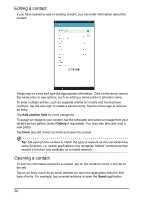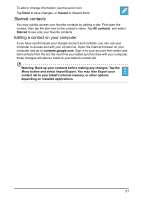Acer I110 User Guide - Page 26
Install, Accept & download, Important
 |
View all Acer I110 manuals
Add to My Manuals
Save this manual to your list of manuals |
Page 26 highlights
You can browse Google Play by category or tap the search icon to search for a specific application. Once you have selected an application, tap the Install button to download and install the application. You will be told which services (contact information, wireless access, GPS, etc.) the application requires access in order to function correctly. If none of these services seem unusual, tap Accept & download to proceed with the installation. You may keep track of the download progress from both the app's page and the tablet's status area. Important: Some applications may require payment before you can download them. You will need to have a Google Checkout account in order to pay for these applications. 26
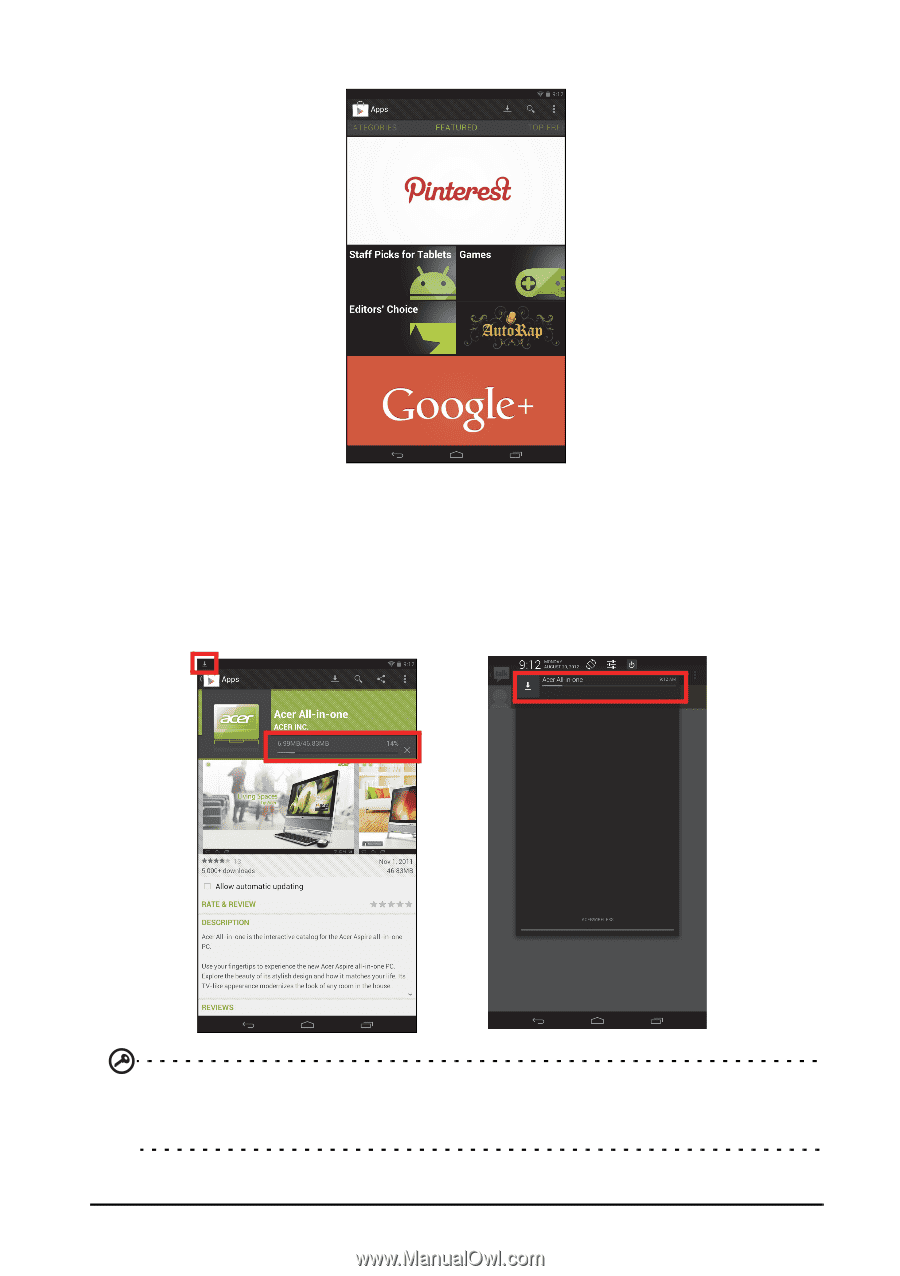
26
You can browse Google Play by category or tap the search icon to search for a
specific application.
Once you have selected an application, tap the
Install
button to download and install
the application. You will be told which services (contact information, wireless access,
GPS, etc.) the application requires access in order to function correctly. If none of
these services seem unusual, tap
Accept & download
to proceed with the
installation.
You may keep track of the download progress from both the app’s page and the
tablet’s status area.
Important
: Some applications may require payment before you can download
them. You will need to have a Google Checkout account in order to pay for these
applications.