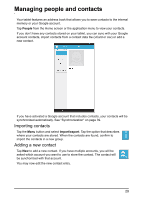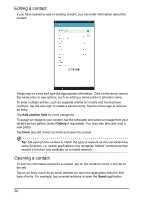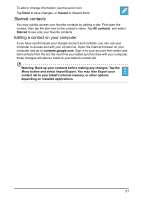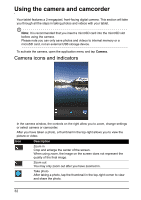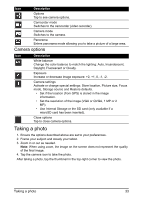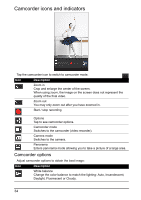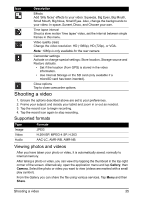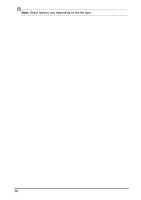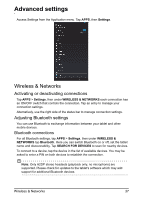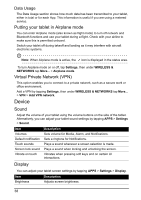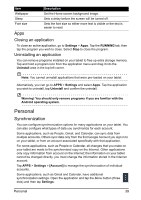Acer I110 User Guide - Page 34
Camcorder icons and indicators
 |
View all Acer I110 manuals
Add to My Manuals
Save this manual to your list of manuals |
Page 34 highlights
Camcorder icons and indicators Tap the camcorder icon to switch to camcorder mode. Icon Description Zoom in Crop and enlarge the center of the screen. When using zoom, the image on the screen does not represent the quality of the final video. Zoom out You may only zoom out after you have zoomed in. Start / stop recording Options Tap to see camcorder options. Camcorder mode Switches to the camcorder (video recorder). Camera mode Switches to the camera. Panorama Enters panorama mode allowing you to take a picture of a large area. Camcorder options Adjust camcorder options to obtain the best image: Icon Description White balance Change the color balance to match the lighting: Auto, Incandescent, Daylight, Fluorescent or Cloudy. 34

34
Camcorder icons and indicators
Tap the camcorder icon to switch to camcorder mode.
Camcorder options
Adjust camcorder options to obtain the best image:
Icon
Description
Zoom in
Crop and enlarge the center of the screen.
When using zoom, the image on the screen does not represent the
quality of the final video.
Zoom out
You may only zoom out after you have zoomed in.
Start / stop recording
Options
Tap to see camcorder options.
Camcorder mode
Switches to the camcorder (video recorder).
Camera mode
Switches to the camera.
Panorama
Enters panorama mode allowing you to take a picture of a large area.
Icon
Description
White balance
Change the color balance to match the lighting: Auto, Incandescent,
Daylight, Fluorescent or Cloudy.