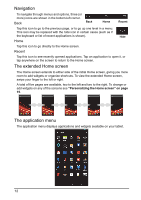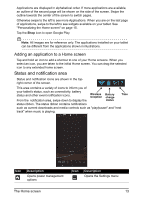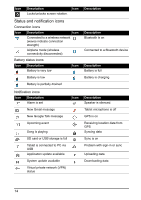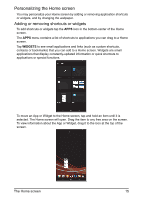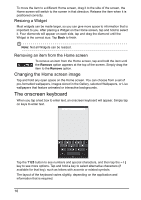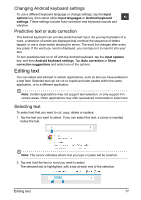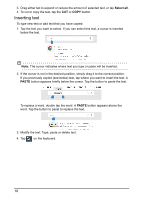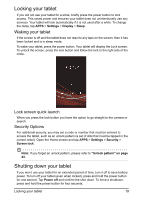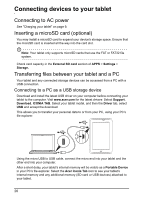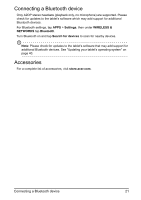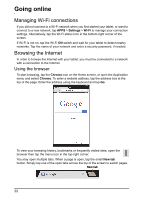Acer I110 User Guide - Page 17
Editing text
 |
View all Acer I110 manuals
Add to My Manuals
Save this manual to your list of manuals |
Page 17 highlights
Changing Android keyboard settings To use a different keyboard language or change settings, tap the Input options key, then select either Input languages or Android keyboard settings. These settings include Auto-correction and keyboard sounds and vibration. Predictive text or auto correction The Android keyboard can provide predictive text input. As you tap the letters of a word, a selection of words are displayed that continue the sequence of letters tapped, or are a close match allowing for errors. The word list changes after every key press. If the word you need is displayed, you can tap on it to insert it into your text. To turn predictive text on or off with the Android keyboard, tap the Input options key, and then Android keyboard settings. Tap Auto correction or Show correction suggestions and select one of the options. Editing text You can select and edit text in certain applications, such as text you have entered in a text field. Selected text can be cut or copied and later pasted within the same application, or to a different application. Note: Certain applications may not support text selection, or only support it in certain areas. Other applications may offer specialized commands to select text. Selecting text To select text that you want to cut, copy, delete or replace: 1. Tap the text you want to select. If you can select this text, a cursor is inserted below the text. Note: The cursor indicates where text you type or paste will be inserted. 2. Tap and hold the text or word you want to select. The selected text is highlighted, with a tab at each end of the selection. Editing text 17