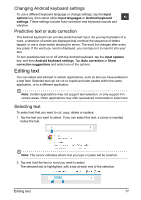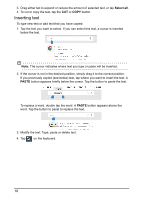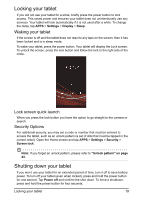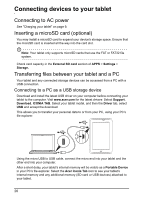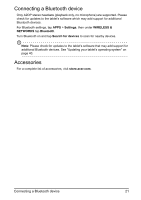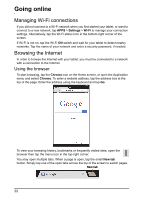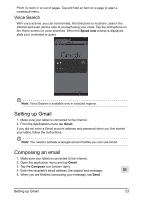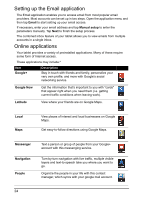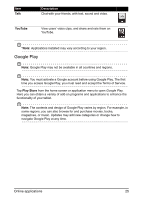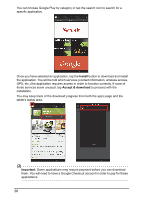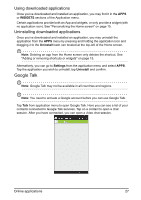Acer I110 User Guide - Page 22
Going online
 |
View all Acer I110 manuals
Add to My Manuals
Save this manual to your list of manuals |
Page 22 highlights
Going online Managing Wi-Fi connections If you did not connect to a Wi-Fi network when you first started your tablet, or want to connect to a new network, tap APPS > Settings > Wi-Fi to manage your connection settings. Alternatively, tap the Wi-Fi status icon in the bottom-right corner of the screen. If Wi-Fi is not on, tap the Wi-Fi ON switch and wait for your tablet to detect nearby networks. Tap the name of your network and enter a security password, if needed. Browsing the Internet In order to browse the Internet with your tablet, you must be connected to a network with a connection to the Internet. Using the browser To start browsing, tap the Chrome icon on the Home screen, or open the Application menu and select Chrome. To enter a website address, tap the address box at the top of the page. Enter the address using the keyboard and tap Go. To view your browsing history, bookmarks or frequently visited sites, open the browser then tap the menu icon in the top-right corner. You may open multiple tabs. When a page is open, tap the small New tab button. Simply tap one of the open tabs across the top of the screen to switch pages. New tab 22