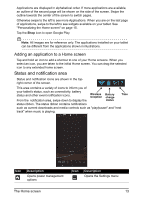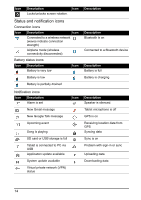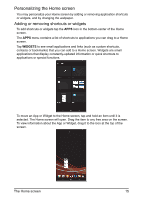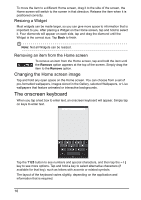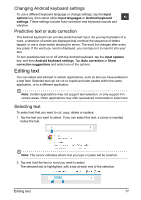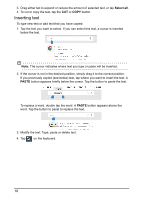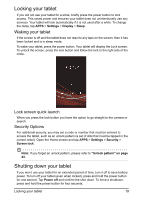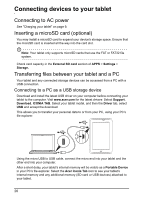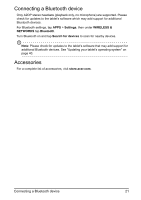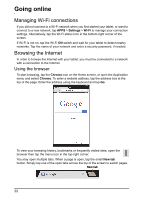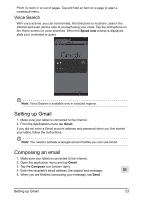Acer I110 User Guide - Page 18
Inserting text
 |
View all Acer I110 manuals
Add to My Manuals
Save this manual to your list of manuals |
Page 18 highlights
3. Drag either tab to expand or reduce the amount of selected text, or tap Select all. 4. To cut or copy the text, tap the CUT or COPY button. Inserting text To type new text or add text that you have copied: 1. Tap the text you want to select. If you can select this text, a cursor is inserted below the text. Note: The cursor indicates where text you type or paste will be inserted. 2. If the cursor is not in the desired position, simply drag it to the correct position. If you previously copied (see below) text, tap where you want to insert the text. A PASTE button appears briefly below the cursor. Tap the button to paste the text. To replace a word, double tap the word. A PASTE button appears above the word. Tap the button to paste to replace the text. 3. Modify the text: Type, paste or delete text. 4. Tap on the keyboard. 18