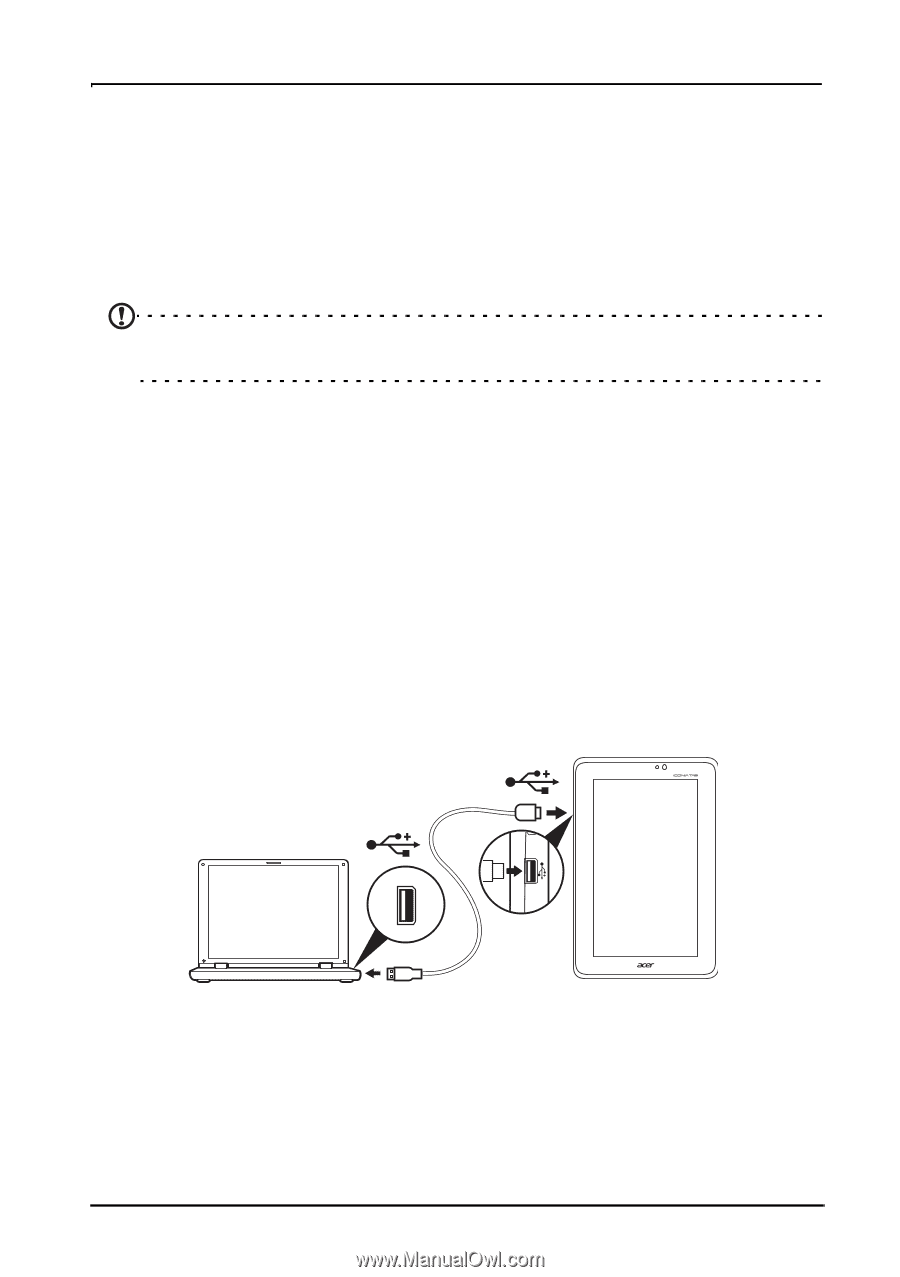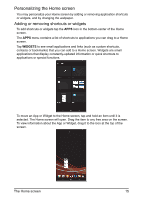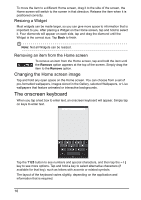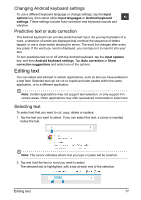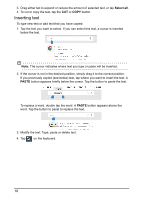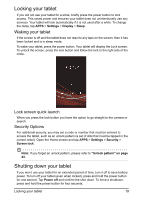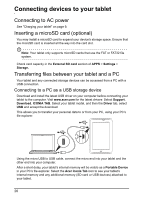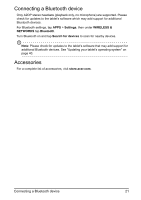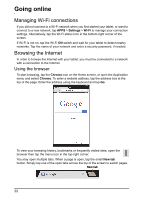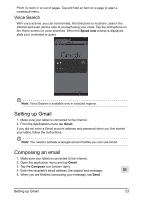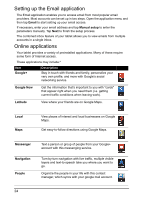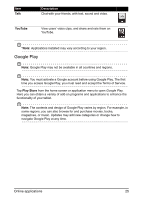Acer I110 User Guide - Page 20
Connecting devices to your tablet
 |
View all Acer I110 manuals
Add to My Manuals
Save this manual to your list of manuals |
Page 20 highlights
Connecting devices to your tablet Connecting to AC power See "Charging your tablet" on page 9. Inserting a microSD card (optional) You may install a microSD card to expand your device's storage space. Ensure that the microSD card is inserted all the way into the card slot. Note: Your tablet only supports microSD cards that use the FAT or FAT32 file system. Check card capacity in the External SD card section of APPS > Settings > Storage. Transferring files between your tablet and a PC Your tablet and any connected storage devices can be accessed from a PC with a USB connection. Connecting to a PC as a USB storage device Download and install the latest USB driver on your computer before connecting your tablet to the computer. Visit www.acer.com for the latest drivers: Select Support, Download, ICONIA TAB. Select your tablet model, and then the Driver tab, select USB and accept the download. This allows you to transfer your personal data to or from your PC, using your PC's file explorer. Using the micro USB to USB cable, connect the micro end into your tablet and the other end into your computer. After a short delay, your tablet's internal memory will be visible as a Portable Device in your PC's file explorer. Select the Acer Iconia Tab icon to see your tablet's internal memory and any additional memory (SD card or USB devices) attached to your tablet. 20