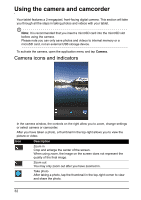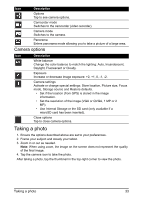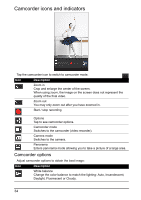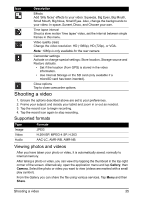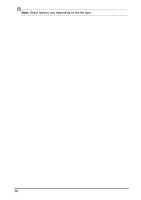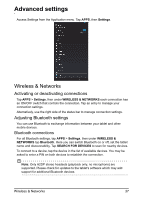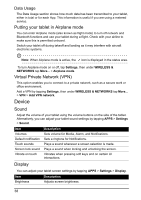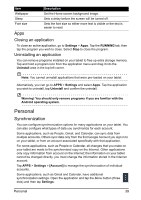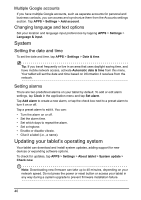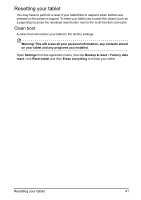Acer I110 User Guide - Page 37
Advanced settings
 |
View all Acer I110 manuals
Add to My Manuals
Save this manual to your list of manuals |
Page 37 highlights
Advanced settings Access Settings from the Application menu. Tap APPS, then Settings. Wireless & Networks Activating or deactivating connections Tap APPS > Settings, then under WIRELESS & NETWORKS each connection has an ON/OFF switch that controls the connection. Tap an entry to manage your connection settings. Alternatively, use the right side of the status bar to manage connection settings. Adjusting Bluetooth settings You can use Bluetooth to exchange information between your tablet and other mobile devices. Bluetooth connections For all Bluetooth settings, tap APPS > Settings, then under WIRELESS & NETWORKS tap Bluetooth. Here you can switch Bluetooth on or off, set the tablet name and discoverability. Tap SEARCH FOR DEVICES to scan for nearby devices. To connect to a device, tap the device in the list of available devices. You may be asked to enter a PIN on both devices to establish the connection. Note: Only A2DP stereo headsets (playback only, no microphone) are supported. Please check for updates to the tablet's software which may add support for additional Bluetooth devices. Wireless & Networks 37