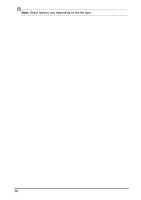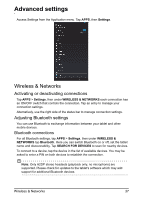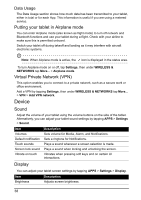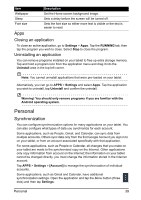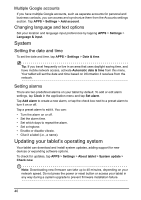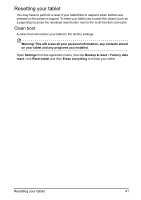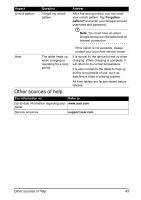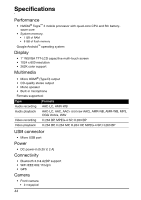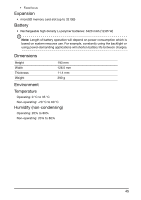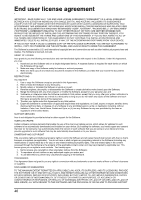Acer I110 User Guide - Page 41
Resetting your tablet
 |
View all Acer I110 manuals
Add to My Manuals
Save this manual to your list of manuals |
Page 41 highlights
Resetting your tablet You may have to perform a reset if your tablet fails to respond when buttons are pressed or the screen is tapped. To reset your tablet use a small thin object (such as a paperclip) to press the recessed reset button next to the multi-function connector. Clean boot A clean boot will restore your tablet to the factory settings. Warning! This will erase all your personal information, any contacts stored on your tablet and any programs you installed. Open Settings from the application menu, then tap Backup & reset > Factory data reset; click Reset tablet and then Erase everything to format your tablet. Resetting your tablet 41
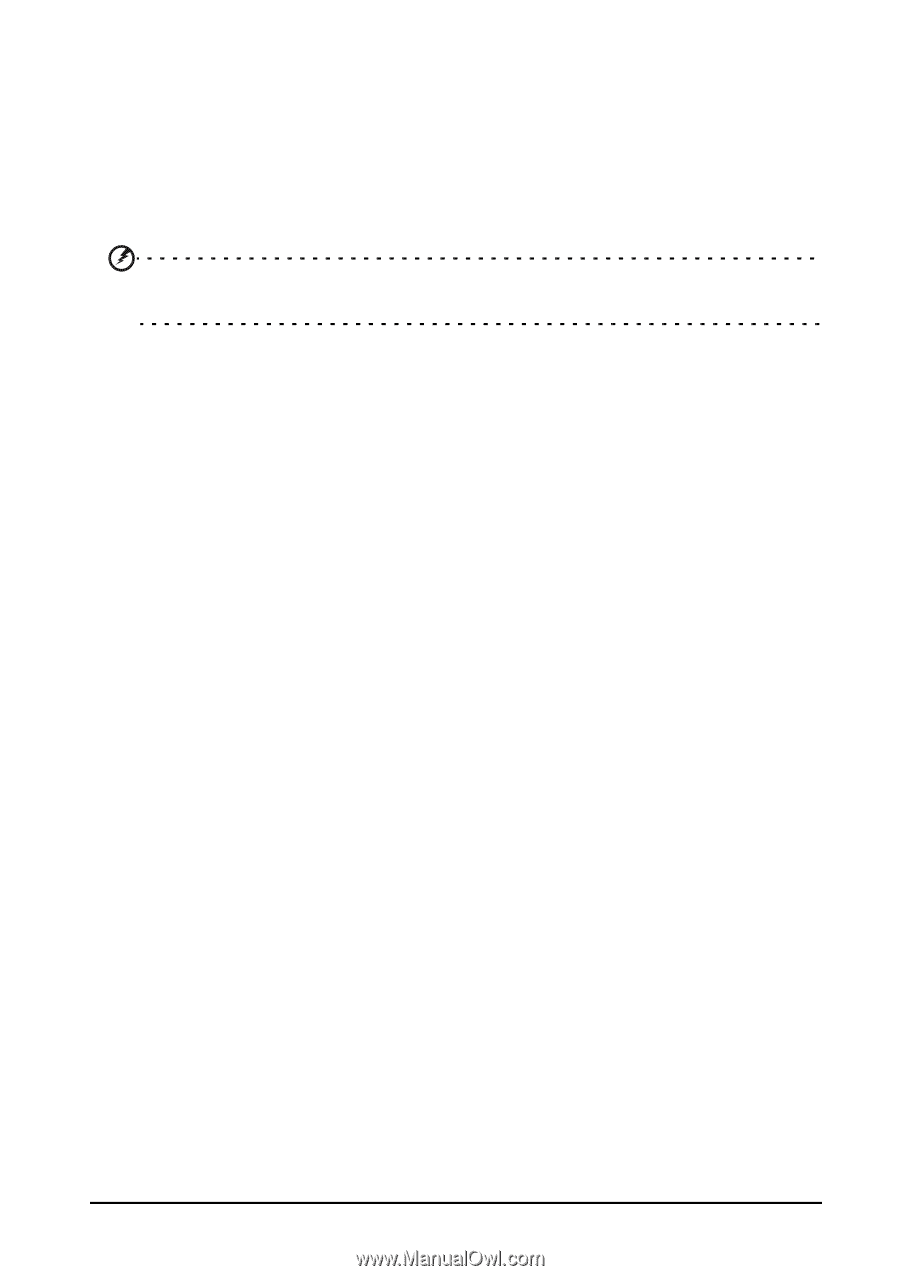
41
Resetting your tablet
Resetting your tablet
You may have to perform a reset if your tablet fails to respond when buttons are
pressed or the screen is tapped. To reset your tablet use a small thin object (such as
a paperclip) to press the recessed reset button next to the multi-function connector.
Clean boot
A clean boot will restore your tablet to the factory settings.
Warning! This will erase all your personal information, any contacts stored
on your tablet and any programs you installed.
Open
Settings
from the application menu, then tap
Backup & reset
>
Factory data
reset
; click
Reset tablet
and then
Erase everything
to format your tablet.