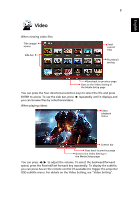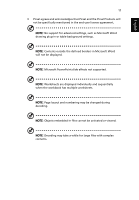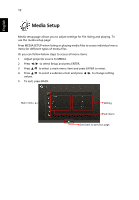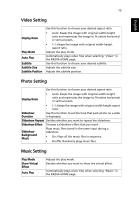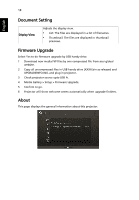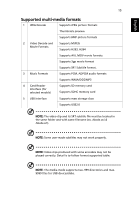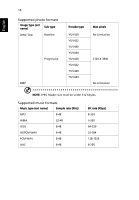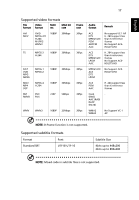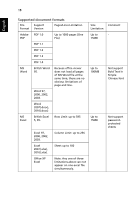Acer K335 User Manual (Multimedia) - Page 14
Document Setting, Firmware Upgrade, About, Media Gallery > Setup > Firmware Upgrade.
 |
View all Acer K335 manuals
Add to My Manuals
Save this manual to your list of manuals |
Page 14 highlights
14 English Document Setting Display View Adjusts the display view. • List: The files are displayed in a list of filenames. • Thumbnail: The files are displayed in thumbnail previews. Firmware Upgrade Select Yes to do firmware upgrade by USB handy drive. 1 Download new media FW files by one compressed file from acer global website. 2 Copy all uncompressed files in USB handy drive (XXXX.bin as released and UPGRADEINFO.INI), and plug in projector. 3 Check projector source upto USB A. 4 Media Gallery > Setup > Firmware Upgrade. 5 Confirm to go. 6 Projector will show welcome screen automatically when upgrade finishes. About This page displays the general information about this projector.
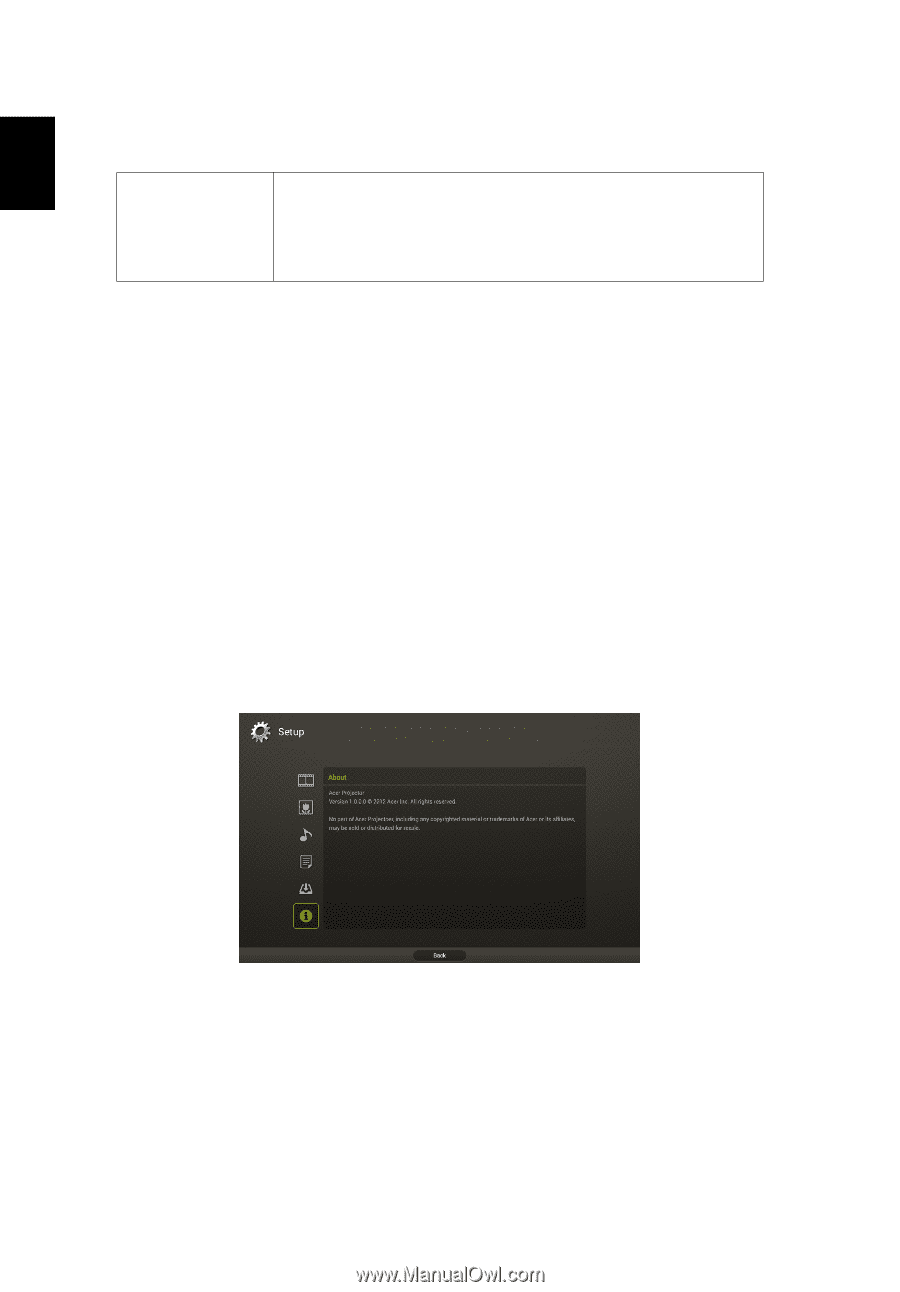
14
English
Document Setting
Firmware Upgrade
Select Yes to do firmware upgrade by USB handy drive.
1
Download new media FW files by one compressed file from acer global
website.
2
Copy all uncompressed files in USB handy drive (XXXX.bin as released and
UPGRADEINFO.INI), and plug in projector.
3
Check projector source upto USB A.
4
Media Gallery > Setup > Firmware Upgrade.
5
Confirm to go.
6
Projector will show welcome screen automatically when upgrade finishes.
About
This page displays the general information about this projector.
Display View
Adjusts the display view.
•
List: The files are displayed in a list of filenames.
•
Thumbnail: The files are displayed in thumbnail
previews.