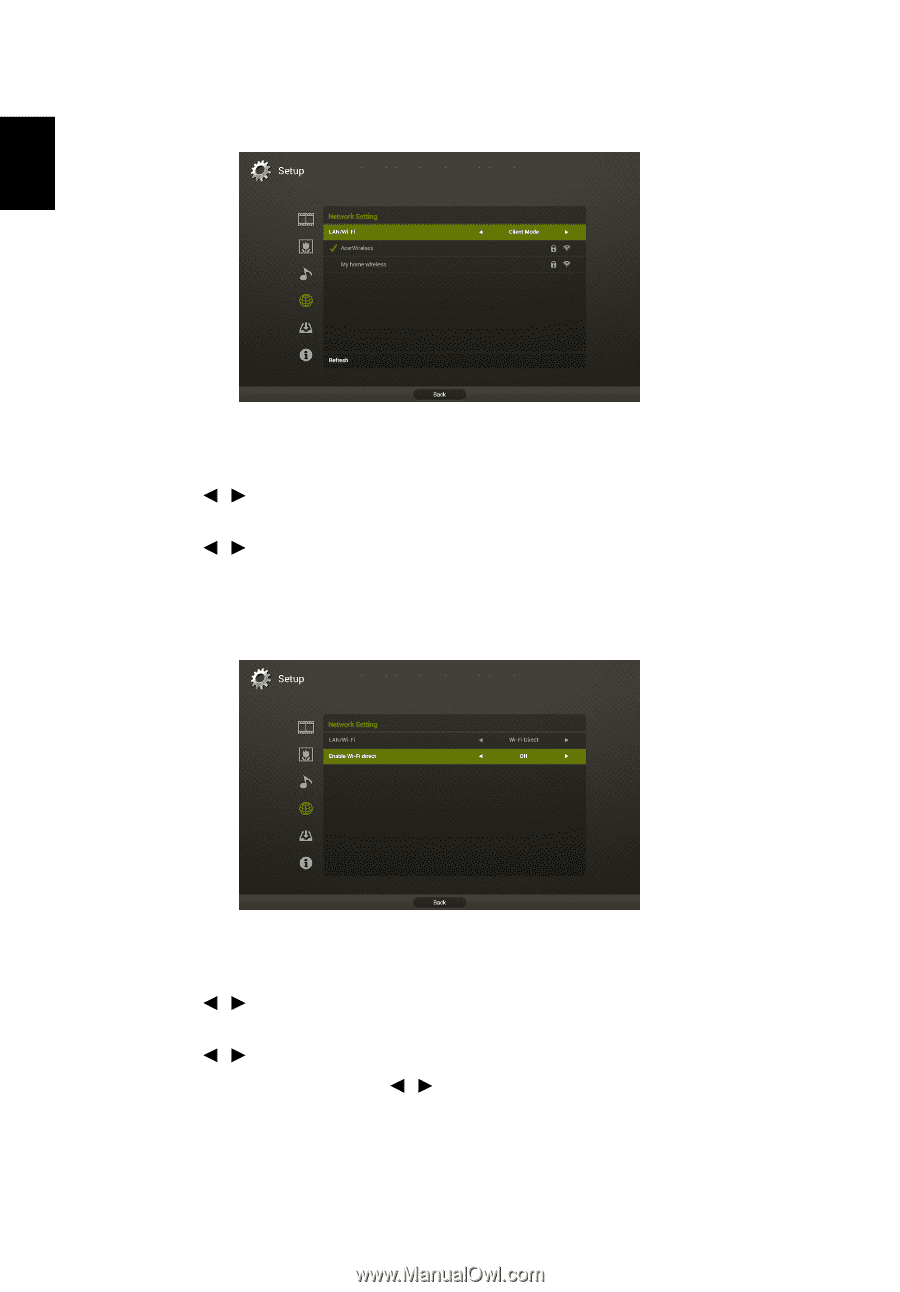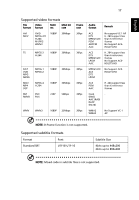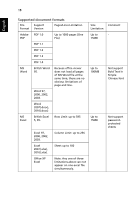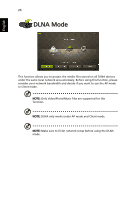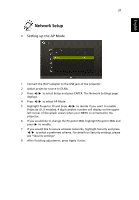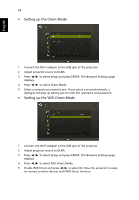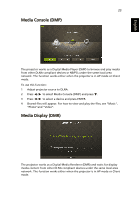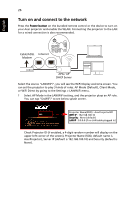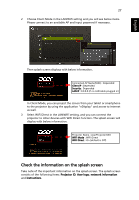Acer K335 User Manual (Multimedia) - Page 22
Setting up the Client Mode, to select WiFi Direct Mode. - wifi adapter
 |
View all Acer K335 manuals
Add to My Manuals
Save this manual to your list of manuals |
Page 22 highlights
English 22 • Setting up the Client Mode 1 Connect the Wi-Fi adapter to the USB jack of the projector. 2 Adjust projector source to DLNA. 3 Press / to select Setup and press ENTER. The Network Settings page displays. 4 Press / to select Client Mode. 5 Select a network you want to join. If you select a secured network, a dialogue will pop up asking you to enter the username and password. • Setting up the WiFi Direct Mode 1 Connect the Wi-Fi adapter to the USB jack of the projector. 2 Adjust projector source to DLNA. 3 Press / to select Setup and press ENTER. The Network Settings page displays. 4 Press / to select WiFi Direct Mode. 5 Enable WiFi Direct and press / to select On. Now the projector is ready to connect to other devices with WiFi Direct function.