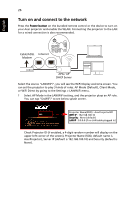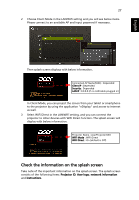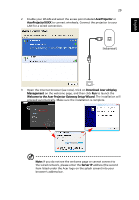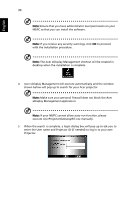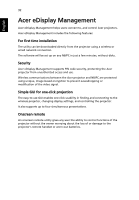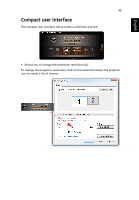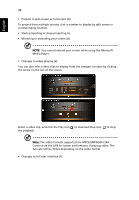Acer K335 User Manual (Multimedia) - Page 29
Internet, AcerProjector, Download Acer eDisplay, Management
 |
View all Acer K335 manuals
Add to My Manuals
Save this manual to your list of manuals |
Page 29 highlights
English 29 2 Enable your WLAN and select the access point labeled AcerProjector or AcerProjectorXXXX to connect wirelessly. Connect the projector to your LAN for a wired connection. Internet 3 Open the Internet browser (see note). Click on Download Acer eDisplay Management on the welcome page, and then click Run to launch the Welcome to the Acer Projector Gateway Setup Wizard. The installation will proceed automatically. Make sure the installation is complete. Note: If you do not see the welcome page or cannot connect to the wired network, please enter the Server IP address (the second item listed under the Acer logo on the splash screen) into your browser's address bar.
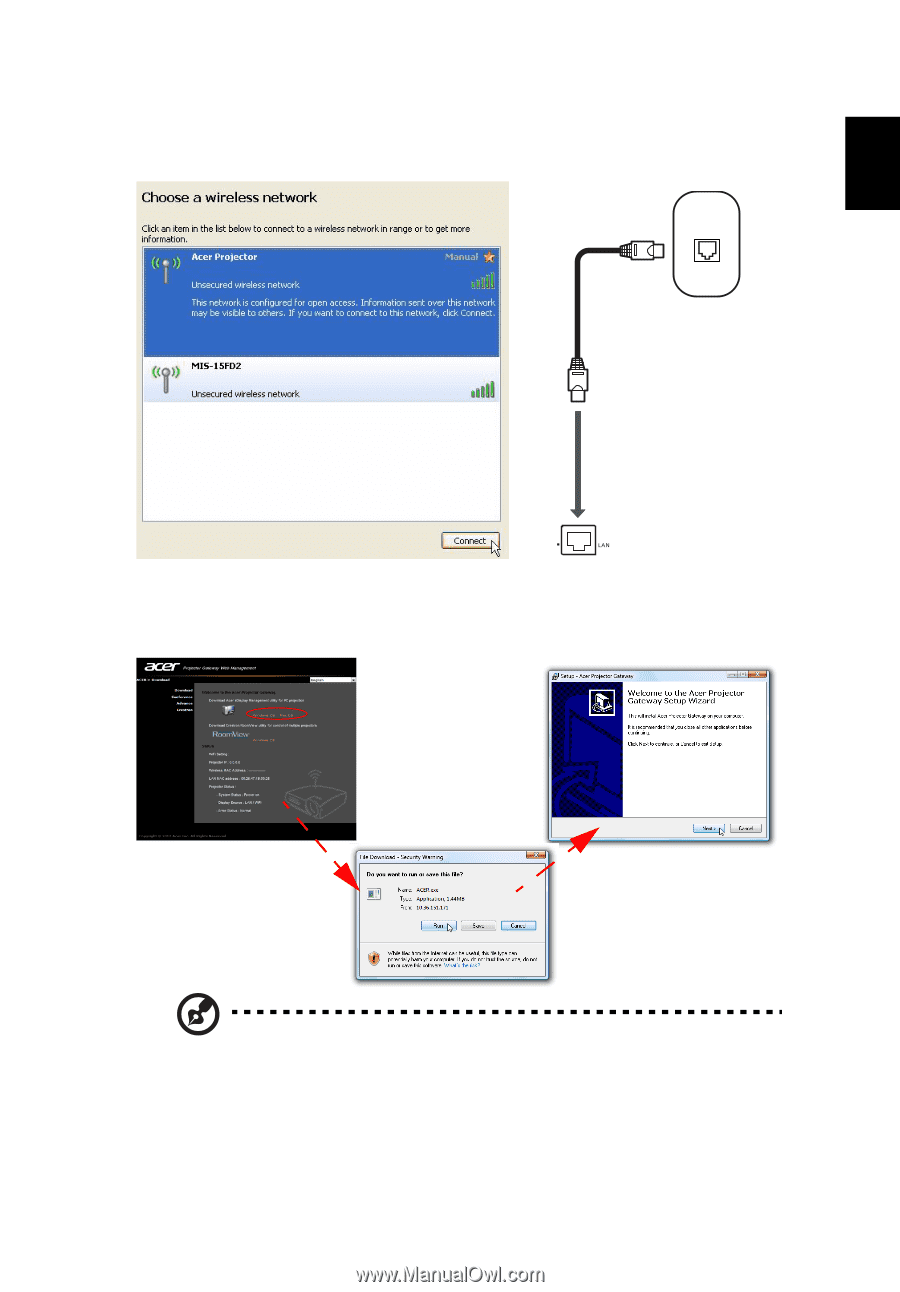
29
English
2
Enable your WLAN and select the access point labeled
AcerProjector
or
AcerProjectorXXXX
to connect wirelessly. Connect the projector to your
LAN for a wired connection.
3
Open the Internet browser (see note). Click on
Download Acer eDisplay
Management
on the welcome page, and then click
Run
to launch the
Welcome to the Acer Projector Gateway Setup Wizard
. The installation will
proceed automatically. Make sure the installation is complete.
Note:
If you do not see the welcome page or cannot connect to
the wired network, please enter the
Server IP
address (the second
item listed under the Acer logo on the splash screen) into your
browser's address bar.
Internet