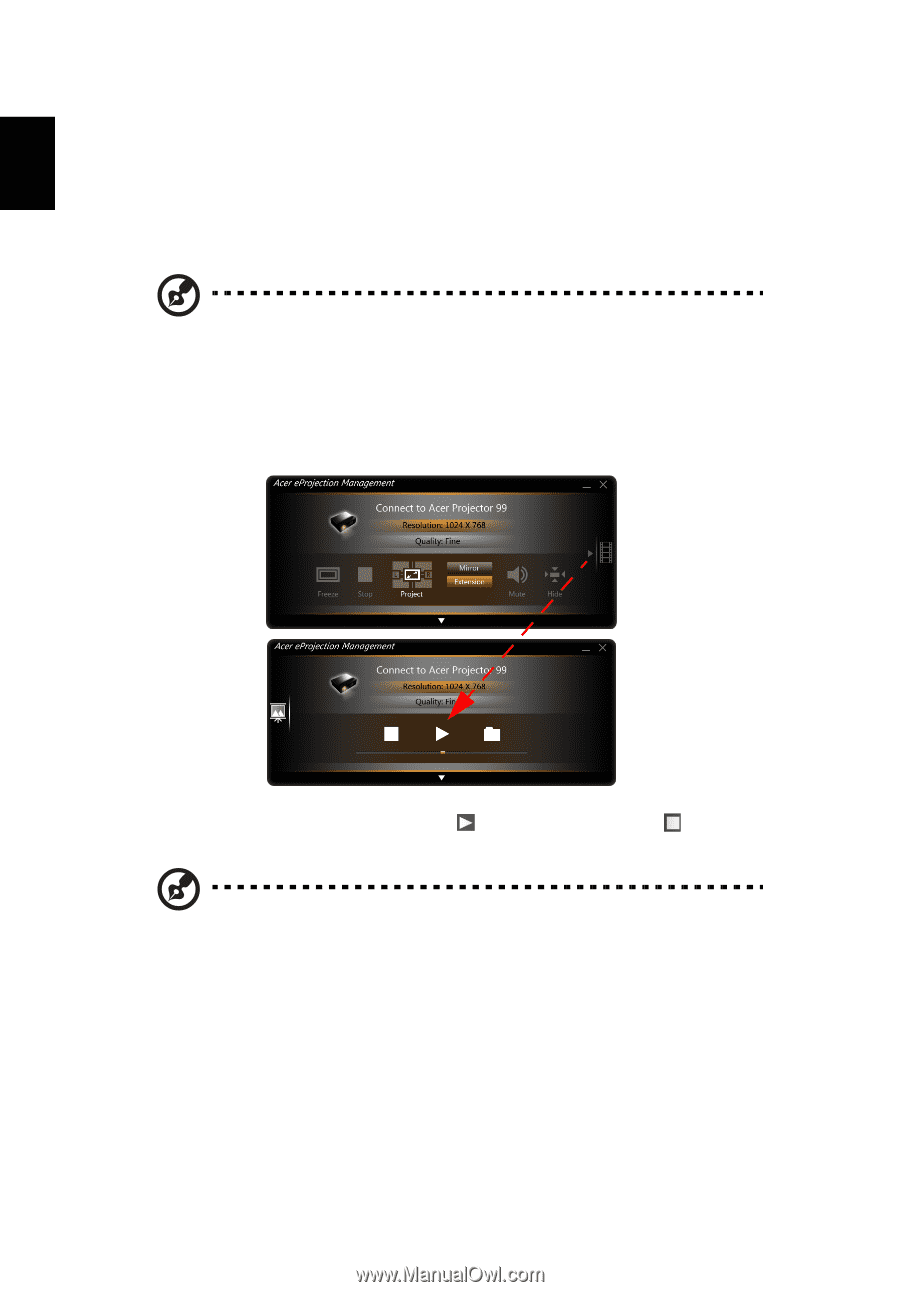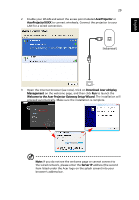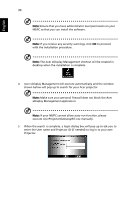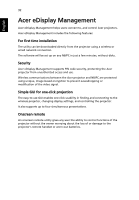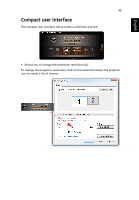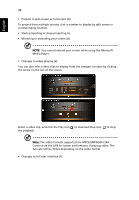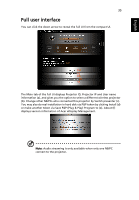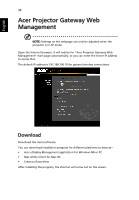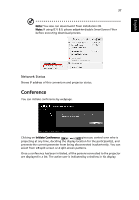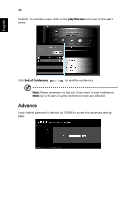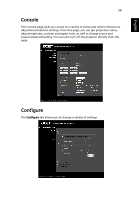Acer K335 User Manual (Multimedia) - Page 34
Media Player., Select a video clip, and click the Play icon
 |
View all Acer K335 manuals
Add to My Manuals
Save this manual to your list of manuals |
Page 34 highlights
English 34 • Projects in split-screen or full-screen (b). To project from multiple sources, click a number to display by split screen in corresponding location. • Starts projecting or stops projecting (c). • Mirroring or extending your screen (d). NOTE: You cannot extend your screen while using the Microsoft Media Player. • Changes to video playing (e). You can also select video clips to display from the compact window by clicking the arrow on the left of the screen. Select a video clip, and click the Play icon the playback. to load and Stop icon to stop Note: The video formats supported are MPEG2/MPEG4/H.264. Connect via the LAN for better performance if playing video. The full rate will be 30 fps depending on the video format. • Changes to full user interface (f).