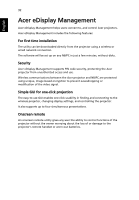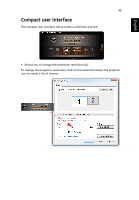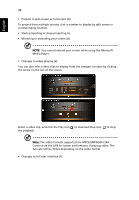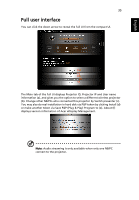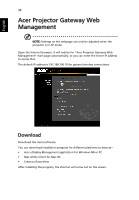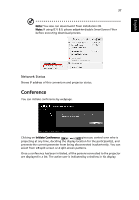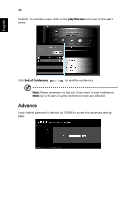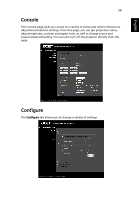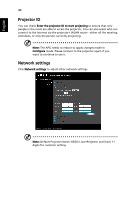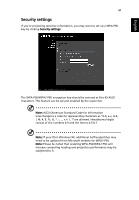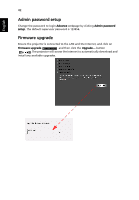Acer K335 User Manual (Multimedia) - Page 37
Conference, Network Status
 |
View all Acer K335 manuals
Add to My Manuals
Save this manual to your list of manuals |
Page 37 highlights
English 37 Note: You also can download it from installation CD. Note: If using IE V 8.0, please adjust to disable SmartScreen Filter before executing download process. Network Status Shows IP address of this connection and projector status. Conference You can initiate conference by webpage. Clicking on Initiate Conference gives you control over who is projecting at any time, deciding the display location for the participant(s), and prevents the current presenter from being disconnected inadvertently. You can select from L/R split-screen or 4 split-screen patterns. Once a conference has been initiated, all the persons connected to the projector are displayed in a list. The active user is indicated by a shallow in his display
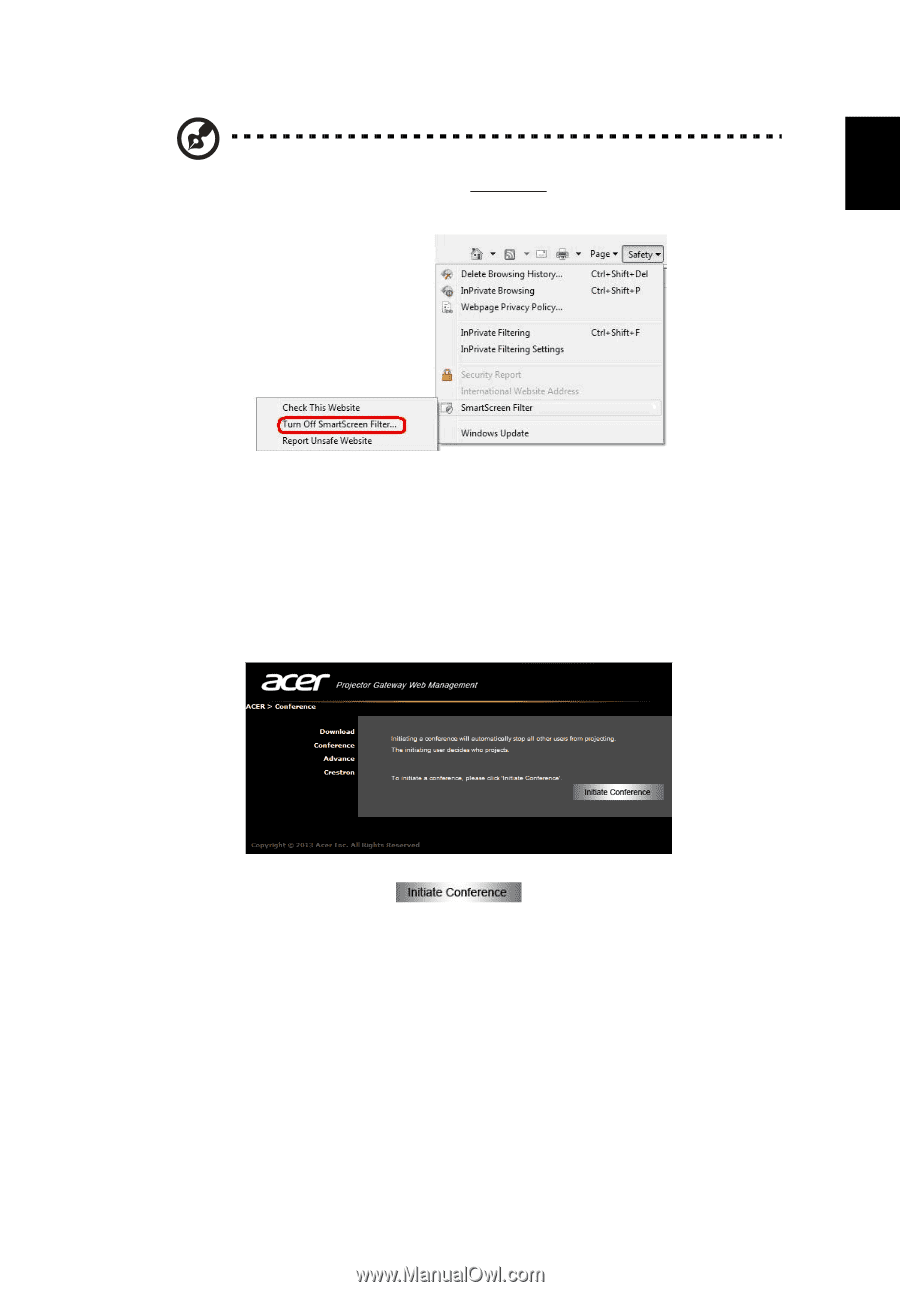
37
English
Note:
You also can download it from installation CD.
Note:
If using IE V 8.0, please adjust to
disable SmartScreen Filter
before executing download process.
Network Status
Shows IP address of this connection and projector status.
Conference
You can initiate conference by webpage.
Clicking on
Initiate Conference
gives you control over who is
projecting at any time, deciding the display location for the participant(s), and
prevents the current presenter from being disconnected inadvertently. You can
select from L/R split-screen or 4 split-screen patterns.
Once a conference has been initiated, all the persons connected to the projector
are displayed in a list. The active user is indicated by a shallow in his display