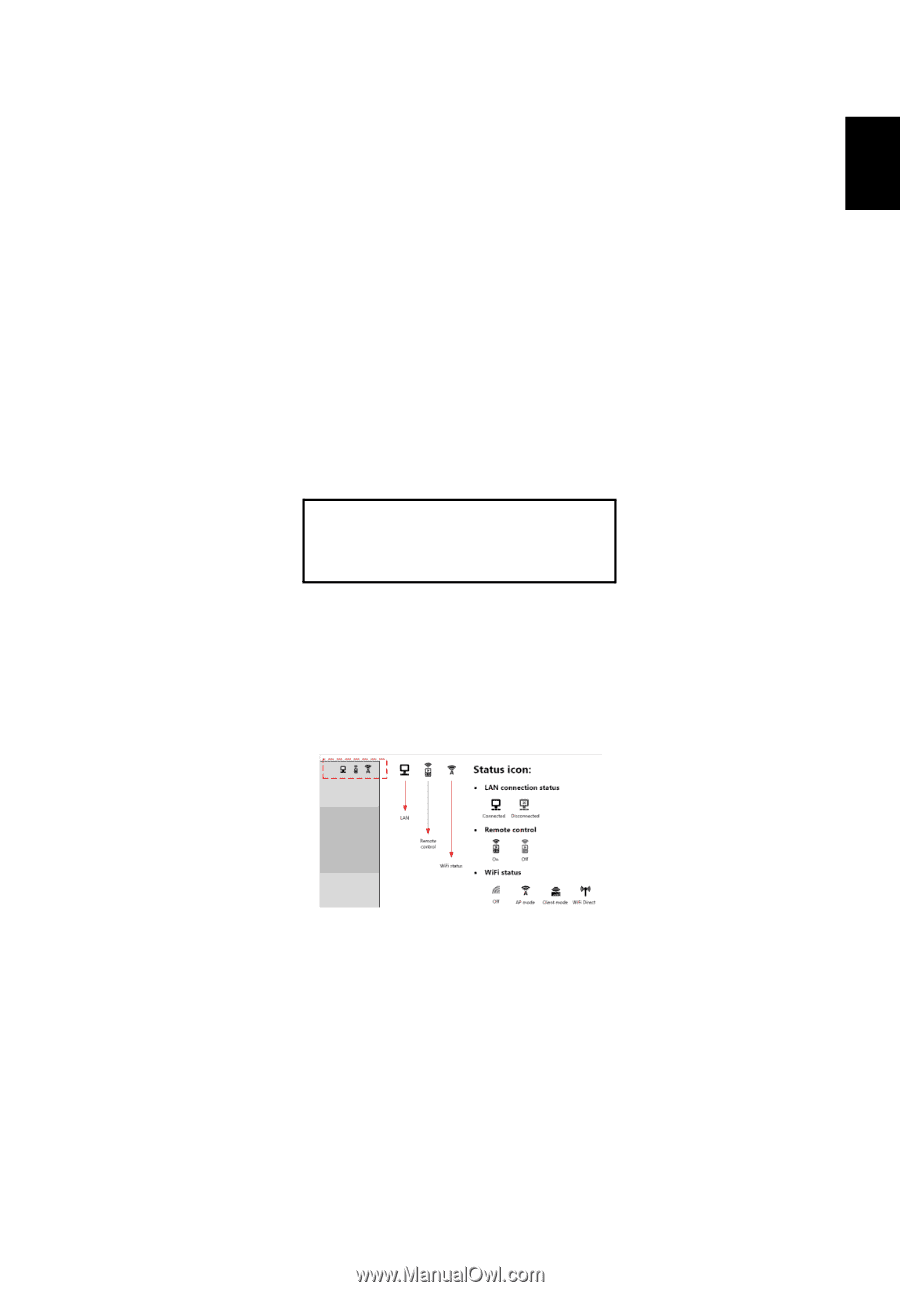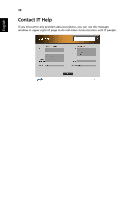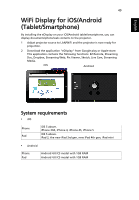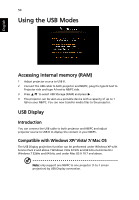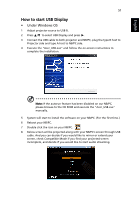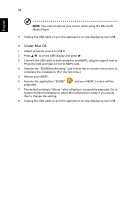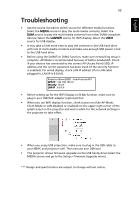Acer K335 User Manual (Multimedia) - Page 53
Troubleshooting
 |
View all Acer K335 manuals
Add to My Manuals
Save this manual to your list of manuals |
Page 53 highlights
English 53 Troubleshooting • Use the source list well to switch source for different media functions. Select the MEDIA source to play the multi-media contents; Select the DLNA source to play the multi-media contents from other DLNA-compliant devices; Select the LAN/WiFi source for WiFi display; Select the USB B source for USB display. • It may take a little more time to play the contents in the USB hard drive with lots of multi-media contents and make sure enough USB power is fed to the USB hard drive. • Before using the DoWiFi or DLNA function, make sure networking setup is complete. AP Mode is recommended because of better bandwidth. Check if your devices has connected to the correct AP (Access Point) SSID, IP address and the correct password has been input (if the security function is enabled). For wired display, check LAN IP address (if no LAN cable plugged in, LAN IP is 0.0.0.0). Projector Name(SSID) : AcerProjector001 WiFi IP : 192.168.100.10 Security : None LAN IP : 0.0.0.0 • Before setting up for the WiFi Display or DLNA function, make sure to plug in acer USB WiFi adapter (optional) first. • When you use WiFi display function, check status icon (like AP Mode, Client Mode or LAN disabled or enabled) on the upper right corner of the splash screen in the projector and wait a while for the network settings in the projector to take effect. • When you enjoy USB projection, make sure to plug in the USB cable to your NB/PC and projector well. Then execute acer USB tool. • This projector allows firmware upgrade via the USB handy drive (select the MEDIA source and go to the Setup > Firmware Upgrade menu). *** Design and specifications are subject to change without notice.