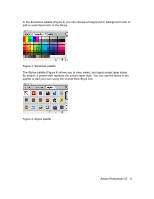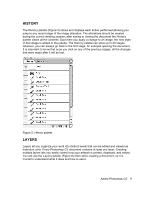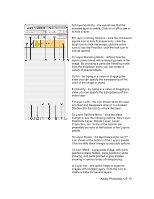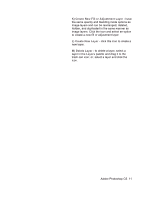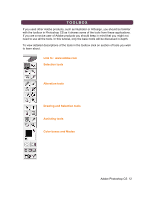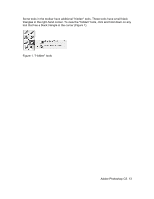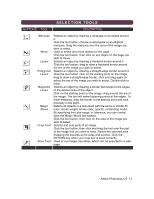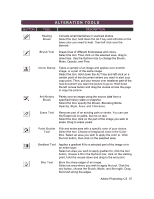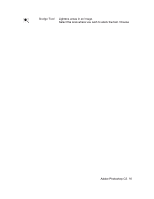Adobe 23101764 Tutorial - Page 11
Create New Fill or Adjustment Layer, Create New Layer, Delete Layer, Layers
 |
UPC - 718659340025
View all Adobe 23101764 manuals
Add to My Manuals
Save this manual to your list of manuals |
Page 11 highlights
K) Create New Fill or Adjustment Layer - have the same opacity and blending mode options as image layers and can be rearranged, deleted, hidden, and duplicated in the same manner as image layers. Click the icon and select an option to create a new fill or adjustment layer. L) Create New Layer - click this icon to create a new layer. M) Delete Layer - to delete a layer, select a layer in the Layers palette and drag it to the trash can icon; or, select a layer and click the icon. Adobe Photoshop CS 11

Adobe Photoshop CS
11
K)
Create New Fill or Adjustment Layer
- have
the same opacity and blending mode options as
image layers and can be rearranged, deleted,
hidden, and duplicated in the same manner as
image layers. Click the icon and select an option
to create a new fill or adjustment layer.
L)
Create New Layer
- click this icon to create a
new layer.
M)
Delete Layer
- to delete a layer, select a
layer in the
Layers
palette and drag it to the
trash can icon; or, select a layer and click the
icon.