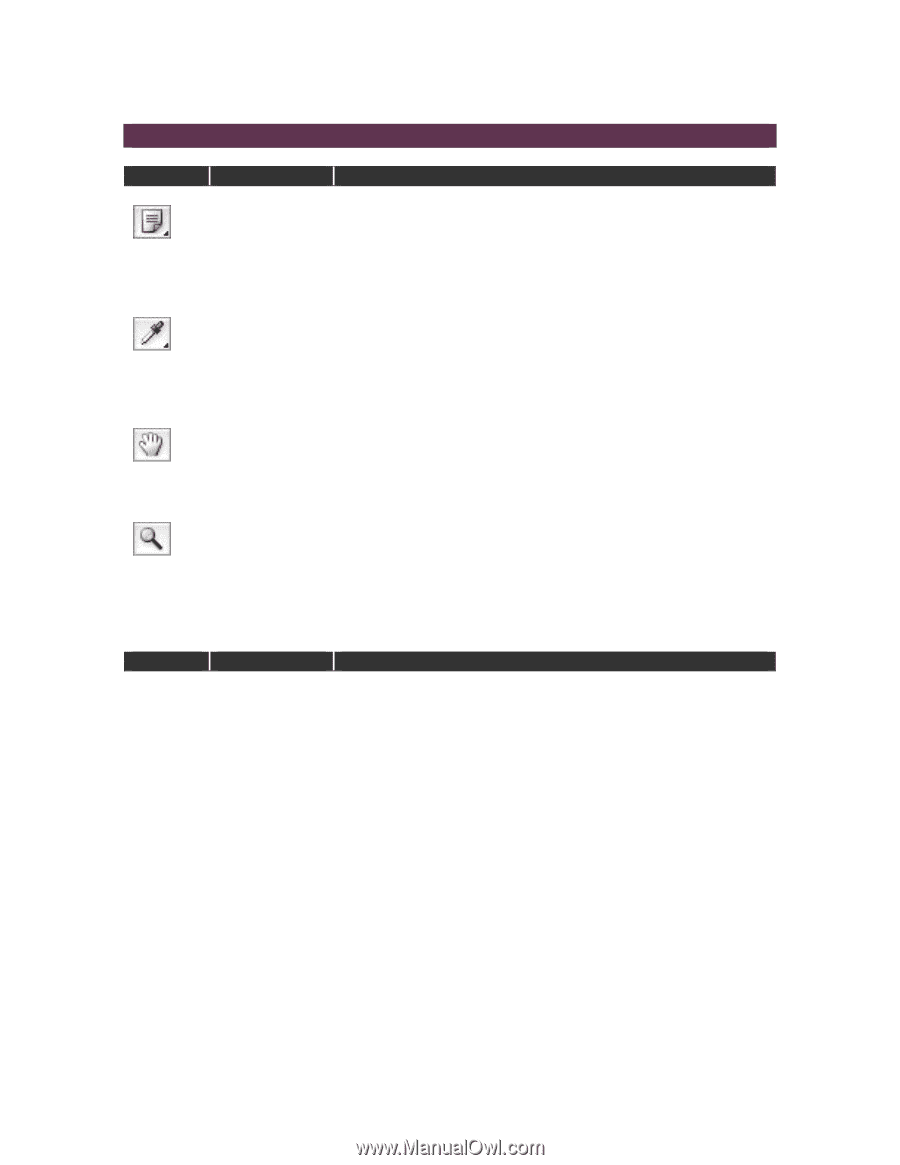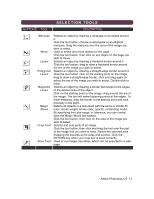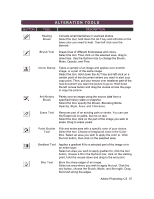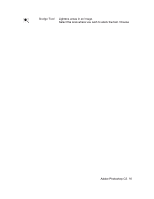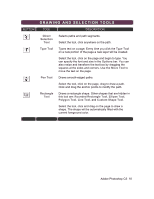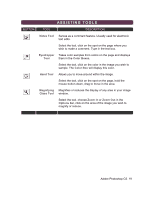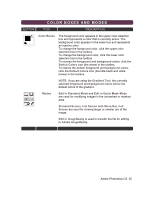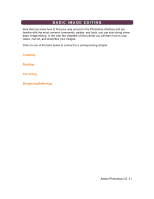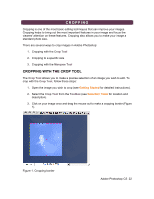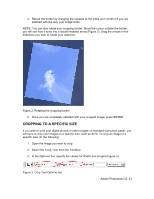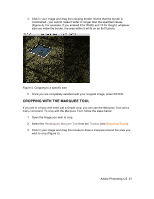Adobe 23101764 Tutorial - Page 19
Assisting Tools
 |
UPC - 718659340025
View all Adobe 23101764 manuals
Add to My Manuals
Save this manual to your list of manuals |
Page 19 highlights
ASSISTING TOOLS BUTTON TOOL DESCRIPTION Notes Tool Serves as a comment feature. Usually used for electronic text edits. Select the tool, click on the spot on the page where you wish to make a comment. Type in the text box. Eyedropper Takes color samples from colors on the page and displays Tool them in the Color Boxes. Select the tool, click on the color in the image you wish to sample. The Color Box will display this color. Hand Tool Allows you to move around within the image. Select the tool, click on the spot on the page, hold the mouse button down, drag to move in the area. Magnifying Magnifies or reduces the display of any area in your image Glass Tool window. Select the tool, choose Zoom In or Zoom Out in the Options bar, click on the area of the image you wish to magnify or reduce. Adobe Photoshop CS 19