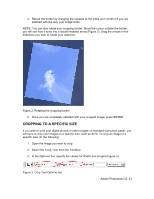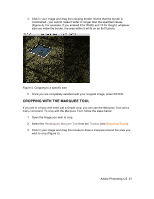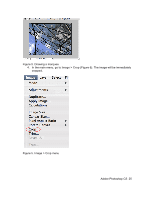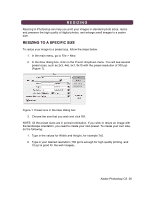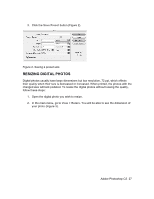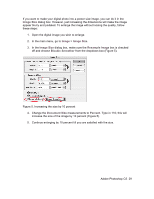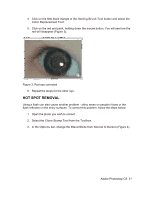Adobe 23101764 Tutorial - Page 28
Enlarging
 |
UPC - 718659340025
View all Adobe 23101764 manuals
Add to My Manuals
Save this manual to your list of manuals |
Page 28 highlights
Figure 3. Dimensions of a digital photo - 11.111 x 8.333 3. In the main menu, go to Image > Image Size. 4. In the Image Size dialog box, check the Resample Image box off (Figure 4). Type in your desired resolution (anything between 150 and 300 ppi). The photo is now 6.667 x 5 inches. Figure 4. Changing resolution. ENLARGING Adobe Photoshop CS 28

Adobe Photoshop CS
28
Figure 3. Dimensions of a digital photo - 11.111 x 8.333
3.
In the main menu, go to
Image > Image Size
.
4. In the
Image Size
dialog box, check the
Resample Image
box off (Figure 4).
Type in your desired resolution (anything between 150 and 300 ppi). The photo is
now 6.667 x 5 inches.
Figure 4. Changing resolution.
ENLARGING