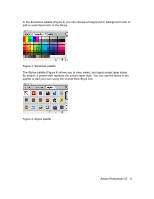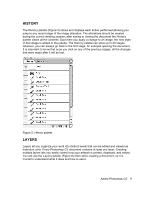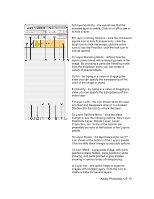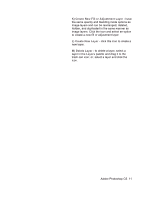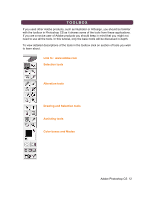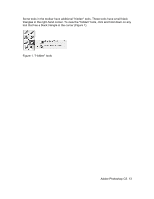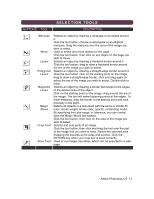Adobe 23101764 Tutorial - Page 9
History, Layers
 |
UPC - 718659340025
View all Adobe 23101764 manuals
Add to My Manuals
Save this manual to your list of manuals |
Page 9 highlights
HISTORY The History palette (Figure 5) stores and displays each action performed allowing you jump to any recent stage of the image alteration. The alterations should be created during the current working session; after saving or closing the document the History palette clears all the contents. Each time you apply a change to an image, the new state of that image is added to the palette. The History palette can store up to 20 stages. However, you can always go back to the first stage, for example opening the document. It is important to know that once you click on any of the previous stages, all the changes that were made after it will be lost. Figure 5. History palette LAYERS Layers let you organize your work into distinct levels that can be edited and viewed as individual units. Every Photoshop CS document contains at least one layer. Creating multiple layers lets you easily control how your artwork is printed, displayed, and edited. You will use the Layers palette (Figure 6) often while creating a document, so it is crucial to understand what it does and how to use it. Adobe Photoshop CS 9