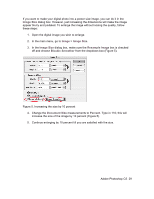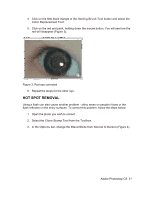Adobe 23101764 Tutorial - Page 34
Layers > Duplicate, Duplicate Layer, Layer 1, Layers, Blending Mode, Screen
 |
UPC - 718659340025
View all Adobe 23101764 manuals
Add to My Manuals
Save this manual to your list of manuals |
Page 34 highlights
Figure 8. Underexposed photo 2. In the main menu, go to Layers > Duplicate. In the Duplicate Layer dialog box, name the layer Layer 1. 3. Make sure Layer 1 is selected in the Layers palette. In the Blending Mode dropdown box, change the Blending Mode to Screen (Figure 9). The whole image will lighten. Figure 9. Changing the Blending Mode 4. Keep duplicating Layer 1 till you are satisfied with the quality of your image (Figure 10). Figure 10. Corrected photo Adobe Photoshop CS 34

Adobe Photoshop CS
34
Figure 8. Underexposed photo
2.
In the main menu, go to
Layers > Duplicate
. In the
Duplicate Layer
dialog box,
name the layer
Layer 1
.
3. Make sure
Layer 1
is selected in the
Layers
palette. In the
Blending Mode
dropdown box, change the
Blending Mode
to
Screen
(Figure 9). The whole
image will lighten.
Figure 9. Changing the Blending Mode
4.
Keep duplicating Layer 1 till you are satisfied with the quality of your image (Figure 10).
Figure 10. Corrected photo