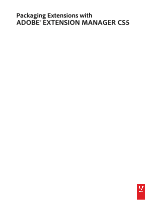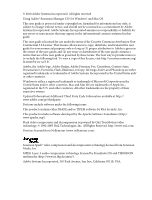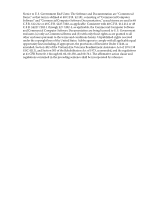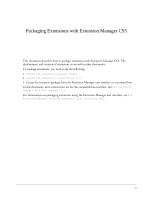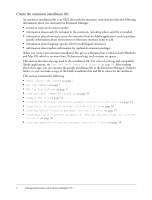Adobe 29180248 User Guide
Adobe 29180248 - Photoshop Elements 5.0 Manual
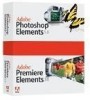 |
UPC - 883919001661
View all Adobe 29180248 manuals
Add to My Manuals
Save this manual to your list of manuals |
Adobe 29180248 manual content summary:
- Adobe 29180248 | User Guide - Page 1
Packaging Extensions with ADOBE® EXTENSION MANAGER CS5 - Adobe 29180248 | User Guide - Page 2
.org/ licenses/by-nc-sa/3.0/. Adobe, the Adobe logo, Adobe Bridge, Adobe Premiere Pro, Contribute, Creative Suite, Dreamweaver, Fireworks, Flash, Illustrator, InCopy, InDesign, Kuler, and Photoshop are either registered trademarks or trademarks of Adobe Systems Incorporated in the United States - Adobe 29180248 | User Guide - Page 3
to all other end users pursuant to the terms and conditions herein. Unpublished-rights reserved under the copyright laws of the United States. Adobe agrees to comply with all applicable equal opportunity laws including, if appropriate, the provisions of Executive Order 11246, as amended, Section 402 - Adobe 29180248 | User Guide - Page 4
Create the extension installation file 3 Create the extension package from the Extension Manager user interface or command line. In this document, most instructions are for the command-line interface. See Use Extension Manager from the command line. For information on packaging extensions using the - Adobe 29180248 | User Guide - Page 5
Adobe application- such as a Dreamweaver extension or a Photoshop C++ plug-in. Ordinary extensions were previously packaged as MXP files with Extension Manager CS4 or before, and they require an extension installation (.mxi) file. • Creative Suite extensions (hereafter called CS extensions): Flash - Adobe 29180248 | User Guide - Page 6
20 characters long, and contains no spaces. This section describes the tags used in the installation file. For a list of each tag and compatible Adobe applications, see Tags and their compatible products on page 51. After reading about these tags, you can examine the sample installation file in the - Adobe 29180248 | User Guide - Page 7
if you use more than one attribute in a tag, you must put a space between each attribute's value and the next attribute's name. • XML does not support special characters such as ampersands (&). To include an ampersand within a tag, you must use the code & (for instance, to use ampersands in menu - Adobe 29180248 | User Guide - Page 8
to the MMdocumentTypes.xml Yes file. toolpanel-changes Marks the beginning of Flash toolpanel changes. Yes ftp-extension-map-changes Specifies a change to the FTPExtensionMap.txt file. This Yes defines whether the file is downloaded or uploaded as an ASCII or binary file from Dreamweaver to an - Adobe 29180248 | User Guide - Page 9
Tag menuitem format separator comment shortcut-remove shortcut-insert shortcut taglibrary-changes toolbar-changes extensions-changes Tags and their compatible products token Description Contains Child Tags? Describes the menu item to be inserted into the No application's menu structure during - Adobe 29180248 | User Guide - Page 10
example, after you submit version 4.1 of your extension to Adobe, it may be returned to you for minor corrections. newer version of Extension Manager doesn't support the extension. To indicate the application Flash. • Valid values for Dreamweaver: 10 Packaging Extensions with Extension Manager CS5 - Adobe 29180248 | User Guide - Page 11
type "generatorobject" are supported only by Flash 5 and earlier. Values entire suite. requires-restart Indicates whether the Adobe application must be restarted after the extension is the application first. For many applications, the user must manually quit them. For Dreamweaver CS5, the user can - Adobe 29180248 | User Guide - Page 12
Contents This tag must contain a description tag, a ui-access tag, a products tag, and an author tag. If you're changing the menus, this tag must also contain a configuration-changes tag. If you're installing files, this tag must also contain a files tag. Container None. Example - Adobe 29180248 | User Guide - Page 13
Language German Italian Norwegian Portugese Spanish Catalan Swedish Ukranian Chinese Taiwanese Japanese Korean Value de_DE it_IT nb_NO pt_BR es_ES ca_ES sv_SE uk_UK zh_CN zh_TW ja_JP ko_KR Example fr_FR description Description Describes what the extension does - Adobe 29180248 | User Guide - Page 14
Container This tag must be contained in a macromedia-extension tag. Example Be sure not to use it on a grickle]]> update Description This tag allows third-party developers to include an update link with the extension. - Adobe 29180248 | User Guide - Page 15
Adobe Exchange. The Adobe Exchange is an area of the adobe.com website that allows third parties to submit extensions for posting to adobe.com.]> ui-access Description Specifies the text that will appear - Adobe 29180248 | User Guide - Page 16
name of an Adobe application. This attribute uses a VARCHAR2 data type with a limit of 64 characters. Valid values appear below: • Bridge • Contribute • Dreamweaver • Fireworks • Flash • Illustrator • InCopy • InDesign • Photoshop32 (32-bit Photoshop) • Photoshop64 (64-bit Photoshop) • Premiere Note - Adobe 29180248 | User Guide - Page 17
8 Fireworks CS3 Fireworks CS4 Fireworks CS5 Flash MX 2004 Flash 8 Flash CS3 Flash CS4 Flash CS5 Illustrator CS4 Illustrator CS5 InCopy CS4 InCopy CS5 InDesign CS4 InDesign CS5 Photoshop CS4 Photoshop CS5 Premiere Pro CS5 Version number 7 8 9 10 11 7 8 9 10 11 7 8 9 10 11 14 15 6 7 6 7 11 12 5 For - Adobe 29180248 | User Guide - Page 18
required Indicates whether the specified Adobe product is required for the extension to function properly you would specify familyname Combines Photoshop products together. For example, to combine the standard and Extended versions, specify - Adobe 29180248 | User Guide - Page 19
. Note: Use menu-insert tags to explicitly add your item to menus even if your extension is an object or a command; don't rely on the Adobe application to automatically add objects and commands to its menus. See menu-insert for details. MXI tag descriptions 19 - Adobe 29180248 | User Guide - Page 20
Adobe extension. To create an extension as part of a bundle or framework on Mac OS, use either of the following formats, without wildcards: • - Adobe 29180248 | User Guide - Page 21
Photoshop Attribute $photoshopappfolder $pluginsfolder $presetsfolder the Brushes folder Specifies the MATLAB folder Adobe Bridge Attribute Description $bridgeappfolder Specifies the Bridge user startup scripts folder Illustrator Attribute $illustrator $plugin $scripting $presets Description - Adobe 29180248 | User Guide - Page 22
to your company or product-for example, Configuration/Shared/MagicTricks. You do not need to include the Configuration folder in the path name for Flash extensions. The folder specified in the destination tag is automatically created in the Configuration folder if it does not already exist. platform - Adobe 29180248 | User Guide - Page 23
Application Data\Adobe\Extension Manager CS5 • Vista/Win7: C:\ProgramData\Adobe\Extension Manager CS5 • Mac OS: /Library/Application Support/Adobe/Extension file will be installed. For example, if minVersion is 9 and maxVersion is 10, the file won't be installed in product version 8 or 11, but - Adobe 29180248 | User Guide - Page 24
easily change the destination directory of multiple files without having to manually change each destination path in the MXI file. In this case, use a custom token as you would use the $Dreamweaver, $Fireworks, $Flash, $fonts, or $system token. For example, if your extension contains - Adobe 29180248 | User Guide - Page 25
prompt Describes the kind of file to be installed in a folder. When you include this attribute, the user is prompted to specify a destination, and the value you provide is added to the dialog box's title. For example, if the attribute is prompt="Sample Files", the dialog box displays "Select Folder - Adobe 29180248 | User Guide - Page 26
the documenttype-insert and documenttype-remove tags. Container This tag must be contained in a configuration-changes tag. Example This example illustrates the syntax of the tags that can be contained by the documenttype-changes tag. - Adobe 29180248 | User Guide - Page 27
. Container This tag must be contained in a documenttype-changes tag. Example toolpanel-changes Description Marks the beginning of Flash tool panel changes. Attributes None. Contents This tag may contain the toolpanel-item-insert tag. MXI tag descriptions 27 - Adobe 29180248 | User Guide - Page 28
-changes> ... toolpanel-item-insert Description Inserts the tool with the specified name into the Flash tool panel. Attributes name, position, depth, {xml:lang} name The name of the tool to insert. This is a required attribute - Adobe 29180248 | User Guide - Page 29
go here--> ftp-extension-insert Description Specifies a change to the FTPExtensionMap.txt file. This defines whether the file is downloaded or uploaded as an ASCII or binary file from Dreamweaver to an FTP server. Attributes extension, type, mac-creator, mac-file-type - Adobe 29180248 | User Guide - Page 30
Contents None. Container This tag must be contained in an ftp-extension-map-changes tag. Example insertbar-changes Description Marks the beginning of changes to Insertbar.xml. Note that InsertBar.xml is automatically updated when objects are installed into - Adobe 29180248 | User Guide - Page 31
xml:lang Specifies the language for the listed file. Extension Manager compares this language with the user language, which is determined by the process outlined in defaultLanguage on page 12. If the languages match, configuration changes are applied; if not, they are ignored. If Extension Manager - Adobe 29180248 | User Guide - Page 32
insertbar-item-insert Description Inserts the specified item at the specified location. Attributes insertBefore | insertAfter, appendTo | prependTo, category, {xml:lang} insertBefore | insertAfter ID of the existing item before or after which the specified item should be inserted. appendTo | - Adobe 29180248 | User Guide - Page 33
xml:lang Specifies the language for the listed file. Extension Manager compares this language with the user language, which is determined by the process outlined in defaultLanguage on page 12. If the languages match, configuration changes are applied; if not, they are ignored. If Extension Manager - Adobe 29180248 | User Guide - Page 34
Attributes servermodelfolder servermodelfolder The name of the server model folder in which the changes are to be made. The name of any installed server model (such as "ASP.NET_Csharp", ASP.NET_VB", "ASP_Js", "ASP_Vbs", "ColdFusion", "UD4-ColdFusion", "PHP_MySQL" or "JSP") is a valid value. Note - Adobe 29180248 | User Guide - Page 35
. Use menu-insert tags to explicitly add your extension to menus even if your extension is an object or a command; don't rely on the Adobe application to automatically add objects and commands to its menus. To ensure that your extension is not automatically added to the menus, add - Adobe 29180248 | User Guide - Page 36
skipSeparator Applies only if the insertAfter attribute is also specified. It indicates that the new item should be inserted after the separator that immediately follows the item specified in insertAfter. If there is no separator there, or if insertAfter is not used, this attribute is ignored. Valid - Adobe 29180248 | User Guide - Page 37
Example menu-remove Description Provides information about a menu bar, menu, menu item, or format to remove during installation of this - Adobe 29180248 | User Guide - Page 38
id ID for the new menu bar. Your menu IDs should start with a company name or some other namespace prefix to ensure uniqueness. In particular, don't start your menu IDs with DW, which is the prefix used by Dreamweaver menu IDs. platform Indicates that the menu bar should appear only on the given - Adobe 29180248 | User Guide - Page 39
menuitem Description Describes the menu item to be inserted into the application's menu structure during installation of this extension. Attributes name, id, {key}, {platform}, {file}, {command}, {enabled}, {checked}, {dynamic}, {arguments}, {resid:name} name The menu item name that you want to - Adobe 29180248 | User Guide - Page 40
resid:name References string with value of resid:name in resource file, and changes the Dreamweaver configuration file to display that string as a menu item. If Extension Manager can't find the string in the resource file, the value specified in the name attribute is displayed as the menu item. For - Adobe 29180248 | User Guide - Page 41
nLCID = 1033 id = "JMMenu_ServerFormatDef_ASP_2_DT18" /> separator Description Indicates that a separator should be inserted into a menu at the location specified by the containing menu-insert tag. Attributes id, {platform} id The ID for the separator; each separator ID must be unique. Your - Adobe 29180248 | User Guide - Page 42
shortcut-insert Description Indicates that a keyboard shortcut or shortcut list should be added to the menus.xml file. Attributes list_Id, {xml:lang} list_Id The ID of the shortcut list into which the shortcut should be inserted. Use this attribute only when inserting a single shortcut into a list. - Adobe 29180248 | User Guide - Page 43
the same as the menu ID for the menu bar that represents a window in Dreamweaver with which the shortcuts are associated. Currently supported IDs are DWMainWindow, DWMainSite, DWTimelineInspector, and DWHTMLInspector. platform Indicates that the shortcut list should appear only on the given platform - Adobe 29180248 | User Guide - Page 44
platform Specifies that the shortcut works only on the indicated platform. Valid values are "win" and "mac". Contents None. Container This tag must be contained in a shortcut-insert tag. Example - Adobe 29180248 | User Guide - Page 45
-insert, toolbar-remove, and toolbar-item-remove tags. Container This tag must be contained in the configuration-changes tag. Example This example illustrates the syntax and hierarchy of all tags that can be contained by the toolbar-changes tag. - Adobe 29180248 | User Guide - Page 46
insertBefore|insertAfter|appendTo|prependTo="toolbar_or_item_id" toolbar="toolbar_id"> toolbar-insert Description Inserts the specified toolbar at the end of file. Attributes {xml:lang} xml:lang - Adobe 29180248 | User Guide - Page 47
For more information, see Creating multilingual extension packages (version 2.1 and later) on page 54. Contents None. Container This tag must be contained in the toolbar-changes tag. Example toolbar-item-insert Description Inserts the specified toolbar item at the - Adobe 29180248 | User Guide - Page 48
toolbar-item-remove Description Removes the specified toolbar item. Attributes id, {xml:lang} id ID of the toolbar item to remove. xml:lang Specifies the language for the listed file. Extension Manager compares this language with the user language, which is determined by the process outlined in - Adobe 29180248 | User Guide - Page 49
extension-insert Description Describes a new extension that Dreamweaver can open. Attributes extension, description, {xml:lang} extension Specifies name of the extension, such as .gif or .htm. description Describes what the extension is used for. xml:lang Specifies the language for the listed file. - Adobe 29180248 | User Guide - Page 50
Contents None. Container This tag must be contained in an extensions-changes tag. Example or 50 Packaging Extensions with Extension Manager CS5 - Adobe 29180248 | User Guide - Page 51
tag is not compatible with the application. If a tag is not supported by an application, but is included in the MXI file, it will be ignored during installation of the extension . Tag Dreamweaver CS5 Fireworks CS5 Flash CS5 Other CS5 applications macromedia-extension X X X X description - Adobe 29180248 | User Guide - Page 52
extensions-changes extension-insert extension-insert Tags and their compatible products token Dreamweaver CS5 Fireworks CS5 Flash CS5 X X X X X X X X X X X X X X X X X X X X X X X X X X X X Other CS5 applications 52 Packaging Extensions with Extension Manager CS5 - Adobe 29180248 | User Guide - Page 53
Example MXI file The following is an example of an MXI file that creates a Dreamweaver extension called Dog and Cat Extension Suite. This particular extension installs an object and a command, and modifies menu.xml and insertbar.xml to add menu items to the application's interface. - Adobe 29180248 | User Guide - Page 54
adobe.com/en_US/extensionmanager/cs/using/sample.zip. The sample.zip file contains three examples, including MXI files and other necessary files. ■ /Samples/html illustrates the MXI file. Enabling multilingual support in an MXI file To enable multilingual support in an MXI file, you need - Adobe 29180248 | User Guide - Page 55
for language-specific strings The Extension Manager looks up localized strings from XML files that you provide for each language. Each XML file should use Adobe's zstring format. Below is an example of the French xml file. The locale (in this case, "fr_FR") should match the locale of the language - Adobe 29180248 | User Guide - Page 56
In addition to the traditional proprietary MXP format, Extension Manager CS5 supports the ZXP package format. ZXP is based on the public ZIP standard to package CS extensions, see the Creative Suite SDK: http://www.adobe.com/devnet/creativesuite/sdk . To create ordinary ZXP or hybrid ZXP extensions - Adobe 29180248 | User Guide - Page 57
. Creating Hybrid Extension packages (version 5.0 only) Extension Manager CS5 supports hybrid extension , which let you package two types of files in for file "foo", you has to specify destination like below example illustrates. - Adobe 29180248 | User Guide - Page 58
="foo2" destination="$dreamweaver/configuration" /> Creating plug-in extension packages for InDesign CS5 and InCopy CS5 (version 5.0 only) Extension Manager CS5 supports plug-in extension package, which let you to include plug-ins for InDesign CS5 or InCopy CS5 in extensions. On Mac OS, one - Adobe 29180248 | User Guide - Page 59
only) Extension Manager CS5 supports updatable extension packages, which " in the "macromedia-extension" tag in MXI. download This tag specifies a url starting with "http" It can also link to a webpage containing descriptions and instructions about how to get and install the latest extension, in - Adobe 29180248 | User Guide - Page 60
Manager starts update procedure which is depending on url specified by tag "download" in the retrieved xml file. If tag "download" specifies a url ending with ".zxp" or ".mxp", Extension Manager downloads and installs the new version automatically. Otherwise, Extension Manager opens the url - Adobe 29180248 | User Guide - Page 61
returned through std:error. To execute command in headless mode, ■ Windows: "XManCommand.exe" -suppress ... ■ Mac OS: "/Applications/Adobe Extension Manager CS5/Adobe Extension Manager CS5.app/Contents/MacOS/Adobe Extension Manager CS5" -suppress ... Use Extension Manager from the command line 61 - Adobe 29180248 | User Guide - Page 62
Extension Manager CS5.exe" -package mxi="d:\test.mxi" zxp="d:\test.zxp" • Mac OS: "/Applications/Adobe Extension Manager CS5/Adobe Extension Manager CS5.app/ Contents/MacOS/Adobe Extension Manager CS5" -package mxi="/Volumns/x1/test.mxi" mxp="/Volumns/x1/test.mxp" 62 Packaging Extensions with - Adobe 29180248 | User Guide - Page 63
remove product="Dreamweaver CS5" extension="Sample" "Adobe Extension Manager CS5.exe" -remove productfamily="Photoshop-12" extension="Sample" • Mac OS: "/Applications/Adobe Extension Manager CS5/Adobe Extension Manager CS5.app/ Contents/MacOS/Adobe Extension Manager CS5" -remove product="Dreamweaver - Adobe 29180248 | User Guide - Page 64
Valid irregular parameters (which support dragging or double-clicking to install and package) Install • Windows: "Adobe Extension Manager CS5.exe" "d:\test.mxp" • Mac OS: "/Applications/Adobe Extension Manager CS5/Adobe Extension Manager CS5.app/ Contents/MacOS/Adobe Extension Manager CS5" "/Volumns - Adobe 29180248 | User Guide - Page 65
Use Extension Manager from the graphical user interface (GUI) To package an extension in Extension Manager, do the following: 1 Start Adobe Extension Manager CS5. 2 Choose File > Package MXP Extension or Package ZXP Extension. 3 Browse to the extension's installation file, select it, and click OK ( - Adobe 29180248 | User Guide - Page 66
66 Packaging Extensions with Extension Manager CS5
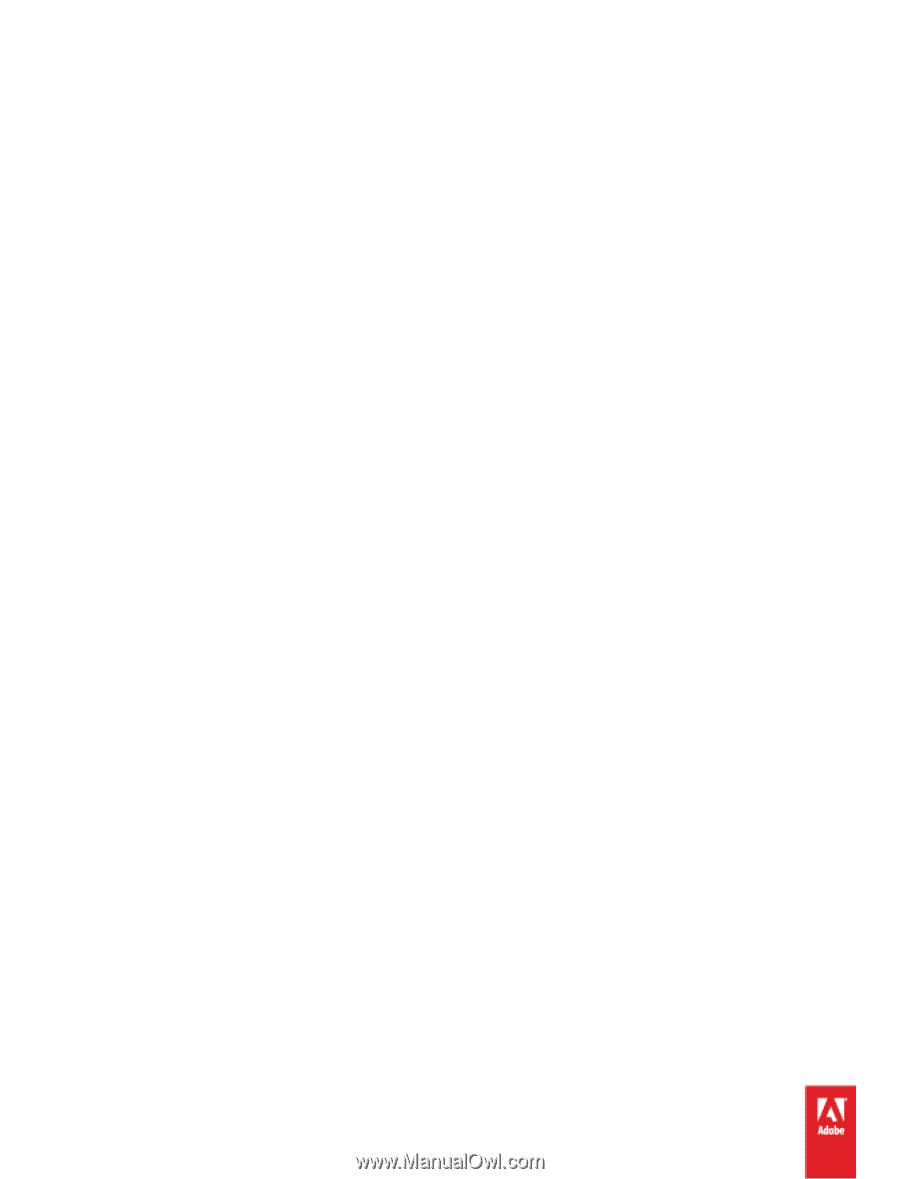
Packaging Extensions with
ADOBE® EXTENSION MANAGER CS5