Adobe 29180248 User Guide - Page 19
files, tag. Valid values are
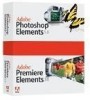 |
UPC - 883919001661
View all Adobe 29180248 manuals
Add to My Manuals
Save this manual to your list of manuals |
Page 19 highlights
Container This tag must be contained in a macromedia-extension tag. Example files Description Container tag for all file tags. Attributes {xml:lang}, {default-file-type} xml:lang Specifies the language for the group of files. Extension Manager compares this language with the user language, which is determined by the process outlined in defaultLanguage on page 12. If the languages match, the files are installed; if not, the files are ignored. If Extension Manager can't determine the user language, it copies all files regardless of their specified language. For more information, see Creating multilingual extension packages (version 2.1 and later) on page 54. default-file-type Specifies the type of files wrapped in the files tag. Valid values are "csxs", "plugin" and "ordinary". The value "csxs" flags the file as a CS extension package. For more information, refer to Creating Hybrid Extension packages (version 5.0 only) on page 57. The value "plugin" flags the file as a plug-in. For more information, refer to Creating plug-in extension packages for InDesign CS5 and InCopy CS5 (version 5.0 only) on page 58. The default value is "ordinary". If you specify "ordinary" the files will be packaged up without any special processing into an ordinary extension. Use the "ordinary" flag for all Extensions for CS4 or earlier releases. Contents This tag must contain one or more file tags. Container This tag must be contained in a macromedia-extension tag. Example file Description Provides information about a specific file to be installed as part of the extension. Note: Use menu-insert tags to explicitly add your item to menus even if your extension is an object or a command; don't rely on the Adobe application to automatically add objects and commands to its menus. See menu-insert for details. MXI tag descriptions 19















