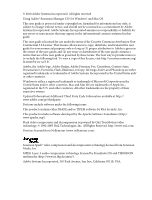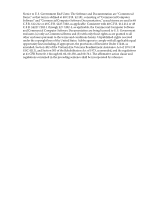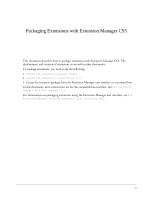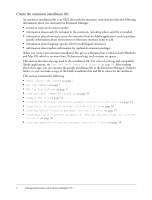Adobe 29180248 User Guide - Page 7
About careful XML coding, Encoding characters, MXI tag summary
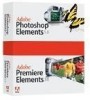 |
UPC - 883919001661
View all Adobe 29180248 manuals
Add to My Manuals
Save this manual to your list of manuals |
Page 7 highlights
About careful XML coding XML files have fairly strict syntax requirements. When you're creating or editing an extension installation file, make sure that you use correct XML syntax: • Every attribute value must be enclosed in a single pair of double quotation marks. For example, version = 1.0.0 and version = ""1.0.0"" are both incorrect syntax; instead, use version = "1.0.0". • A tag defined as an empty tag (a tag with no contents) must end with />. Do not include any spaces between the slash and the closing angle bracket. • Each attribute name must be preceded by a space (or other form of white space). In particular, if you use more than one attribute in a tag, you must put a space between each attribute's value and the next attribute's name. • XML does not support special characters such as ampersands (&). To include an ampersand within a tag, you must use the code & (for instance, to use ampersands in menu items or other UI elements). Encoding characters If Extension Manager 5.0 can't get the explicit encoding information from the MXI file, Extension Manager assumes that the MXI is encoded with the operating system default code page. To avoid confusion, it is recommended to encode MXI with UTF-8 and explicitly declare the encoding of MXI as UTF-8. To declare that the MXI is encoded with UTF-8, do the following: • (Windows) Put the UTF-8 representation of the BOM at the head of the MXI file. The easiest way to make sure of the presence of the BOM is to open the MXI file with Windows built-in program Notepad and select File > Save As, then set Encoding as UTF-8. Note that it is not enough to just specify • (Mac OS) Put the UTF-8 encoding declaration at the head of the MXI file. It is . MXI tag summary The following table lists the primary tags available in the MXI file, briefly describes each tag, and specifies whether the tag contains child tags. Use this table to get an overview of what tags are available and what functions they perform. Tag macromedia-extension defaultLanguage author description update Description Main tag for extension installation file. Default for multilingual extensions (version 2.1 and later). Name of the extension's author. Describes what the extension does. Specifies extension update information (version 5.0 only). Contains Child Tags? Yes No No No No MXI tag summary 7