Adobe 29180248 User Guide - Page 35
menu-insert, during installation of this extension.
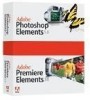 |
UPC - 883919001661
View all Adobe 29180248 manuals
Add to My Manuals
Save this manual to your list of manuals |
Page 35 highlights
Attributes servermodel servermodelfolder The name of the server model folder in which the changes are to be made. The name of any installed server model (such as "ASP.NET_Csharp", ASP.NET_VB", "ASP_Js", "ASP_Vbs", "ColdFusion", "UD4-ColdFusion", "PHP_MySQL" or "JSP") is a valid value. Note that the attribute value must precisely match the name of the corresponding server model folder. Contents This tag may contain any combination of menu-remove and menu-insert tags. Container This tag must be contained in a configuration-changes tag. Example menu-insert Description Specifies where in the application's menus to insert a menu bar, menu, menu item, or format during installation of this extension. Use menu-insert tags to explicitly add your extension to menus even if your extension is an object or a command; don't rely on the Adobe application to automatically add objects and commands to its menus. To ensure that your extension is not automatically added to the menus, add to the top of each of your extension's HTML files. If you do this, you must make an entry for your file in the menus.xml file. Attributes insertAfter, insertBefore, appendTo, prependTo, {skipSeparator}, {xml:lang} You can specify only one of the following four attributes: insertAfter, insertBefore, appendTo, or prependTo. insertAfter Indicates that the new item should be inserted immediately following the item with the specified ID. (The ID can be the ID of a menu bar, a menu, a menu item, or a format.) Note: No menu can appear to the right of the Help menu in Dreamweaver. If you insert a new menu after the Help menu, the application displays the new menu to the left of the Help menu. insertBefore Indicates that the new item should be inserted immediately before the item with the specified ID. (The ID can be the ID of a menu bar, a menu, a menu item, or a format.) appendTo Indicates that the new item should be inserted immediately after the last item in the specified menu or menu bar. (The specified ID can be the ID of a menu bar or a menu only, not a menu item or format.) prependTo Indicates that the new item should be inserted before the first item in the specified menu or menu bar. (The specified ID can be the ID of a menu bar or a menu only, not a menu item or format.) MXI tag descriptions 35















