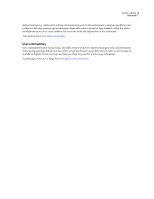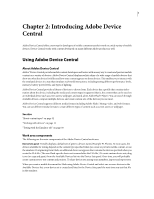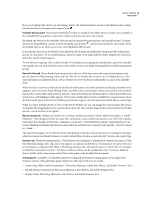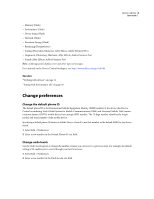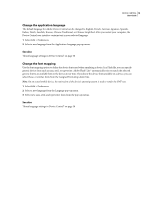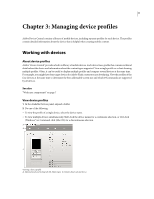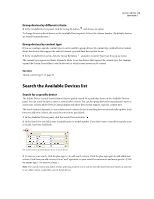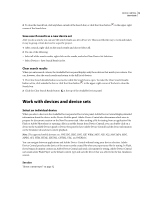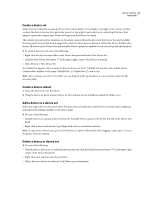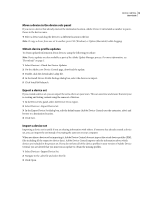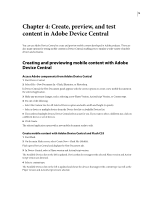Adobe 29400084 User Guide - Page 14
Managing device profiles, Working with devices, About device profiles
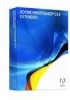 |
UPC - 883919081854
View all Adobe 29400084 manuals
Add to My Manuals
Save this manual to your list of manuals |
Page 14 highlights
11 Chapter 3: Managing device profiles Adobe Device Central contains a library of mobile devices, including separate profiles for each device. The profiles contain detailed information about the device that is helpful when creating mobile content. Working with devices About device profiles Adobe® Device Central® provides a built-in library of mobile devices. Each device has a profile that contains technical details about the device and information about the content types supported. View a single profile or a chart showing multiple profiles. Often, it can be useful to display multiple profiles and compare several devices at the same time. For example, you might have four target devices for Adobe Flash content you are developing. View the profiles of the four devices at the same time to determine the best addressable screen size and which FSCommands are supported by all devices. See also "Work area components" on page 7 View device profiles 1 In the Available Devices panel, expand a folder. 2 Do one of the following: • To view the profile of a single device, select the device name. • To view multiple devices simultaneously, Shift-click the device names for a continuous selection, or Ctrl-click (Windows®) or Command-click (Mac OS) for a discontinuous selection. A B C Viewing a device profile A. Informational and testing tabs B. Media types C. Details about selected device