Adobe 29400084 User Guide - Page 42
Change the language, time zone, date, or time, Change the volume or battery level, Simulate an
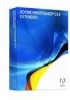 |
UPC - 883919081854
View all Adobe 29400084 manuals
Add to My Manuals
Save this manual to your list of manuals |
Page 42 highlights
DEVICE CENTRAL 39 User Guide See also "Change the application language" on page 10 Change the language, time zone, date, or time For Flash applications, the Emulator tab provides a Device Status panel. The data on the Device Status panel can be accessed through FSCommands in Flash Lite content. The Emulator tab keeps Device Status settings with the application; they are not saved with the device. Setting the time zone issues a GetTimezoneOffset() FSCommand. You might want to test a script that performs a specific action when you switch time zones, for example. The time zone options provided follow the same pattern as the Time Zone settings on the Windows system control panel. Setting the date or time issues a getDate() or getTime() FSCommand. These commands provide the date and time information in the device's operating system to the Flash application. ❖ On the Device Status panel, choose a different language, time zone, date, or time. Change the volume or battery level You can change the volume or battery level to simulate actual conditions on a device. For example, you can change the battery level to 10% without having to wait until the battery actually decreases to 10% power. This is helpful, for example, to test that a low battery indicator appears when the battery reaches a certain level. 1 Open the Emulator tab by doing one of the following: • From Adobe Device Central, select File > Open, navigate to a Flash file, and double-click the file. • In Flash, open a file and select Control > Test Movie. 2 On the Adobe Device Central Emulator tab, expand the Device Status panel. 3 Move the Volume or Battery level slider bar to increase or decrease the level. Simulate an external power source 1 Open the Emulator tab by doing one of the following: • From Adobe Device Central, select File > Open, navigate to a Flash file, and double-click the file. • In Flash, open a file and select Control > Test Movie. 2 On the Adobe Device Central Emulator tab, expand the Device Status panel. 3 Select Charger. Network options and Flash Lite FSCommands In Flash Lite you can add commands and properties to obtaining connectivity and network status information. The options on the Adobe Device Central Network panel issue the following fscommand2() commands: • +GetNetworkName • +GetNetworkGeneration • +GetNetworkStatus • +GetNetworkConnectStatus Note: For details about these commands, see the Flash Lite documentation.














