Adobe 29400084 User Guide - Page 44
Obtain information from the Flash Output window, Open a Flash file in Adobe Device Central.
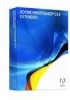 |
UPC - 883919081854
View all Adobe 29400084 manuals
Add to My Manuals
Save this manual to your list of manuals |
Page 44 highlights
DEVICE CENTRAL 41 User Guide Obtain information from the Flash Output window The Flash Output window in Adobe Device Central and the Output window in Flash track the same messages in parallel. In Flash, the Output panel in used in test mode and shows information that is helpful when troubleshooting a SWF file. In Adobe Device Central, the Flash Output window is a floating window that automatically opens when an error occurs in the Flash file you are testing. The Flash Output window in Adobe Device Central can show four different types of messages: Trace, Info, Warning, and Errors. Note: Detailed information about trace, info, warning, and error messages can be found in the Flash help system. 1 Open a Flash file in Adobe Device Central. 2 Select View > Flash Output > Show. 3 Do any of the following, as required: • To show or hide a particular type of message, select View > Flash Output > Show again and select or deselect Trace, Information, or Warnings. • To change how long lines of text are displayed, select View > Flash Output > Show again and select or deselect Word Wrap. (If word wrap is selected, long lines of text in the Output window wrap automatically so you do not have to use the horizontal scroll bar to view all the text.) • To clear the content, click the pop-up menu button above the vertical scrollbar and select Clear. • To copy text, select the text in the Output window, click the pop-up menu button above the vertical scrollbar and select Copy.












