Adobe 29400084 User Guide - Page 43
Change network information, About persistent storage, Change persistent storage amount
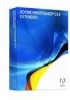 |
UPC - 883919081854
View all Adobe 29400084 manuals
Add to My Manuals
Save this manual to your list of manuals |
Page 43 highlights
DEVICE CENTRAL 40 User Guide The Adobe Device Central Network panel options are related to the following fmcommand2() commands: • +Name=>GetNetworkName (type any custom network name for the emulator to return for testing) • +Generation=>GetNetworkGeneration • +Connection=>GetNetworkConnectStatusfscommand2 • +Status=>GetNetworkStatus Change network information The Network panel does not simulate actual network conditions (because so many variables are involved), but it can test certain conditions such as ActionScript code in the content file designed to display an alert if there is no network available on the mobile device. 1 Open the Emulator tab by doing one of the following: • From Adobe Device Central, select File > Open, navigate to a Flash file, and double-click the file. • In Flash, open a file and select Control > Test Movie. 2 On the Adobe Device Central Emulator tab, expand the Network panel. 3 Change the settings as necessary. About persistent storage The Flash Lite version of the SharedObject class offers persistent data storage on the device. It allows SWF files to save data to the device when it is closed and load that data from the device when it is played again. For more information, see the Flash Lite 2.0 documentation. You can use the Adobe Device Central Persistent Storage panel to determine how full storage is on a device. The Used/Free indicator is a per-device value, so if multiple SWF files write to the persistent storage, the value is the sum of all their data. Change persistent storage amount 1 Open the Emulator tab by doing one of the following: • From Adobe Device Central, select File > Open, navigate to a Flash file, and double-click the file. • In Flash, open a file and select Control > Test Movie. 2 On the Adobe Device Central Emulator tab, expand the Persistent Storage panel. 3 To clear the storage for the device you are emulating, click Empty. The Emulator tab removes all persistent objects for all content that ran on that device, and runs your content again. Note: The Flash Lite version of the SharedObjects class does not support sharing data between different SWF files and even considers a modified version of the same file as a different file. As a result, when testing the same file over and over again, the persistent storage can grow large quickly.













