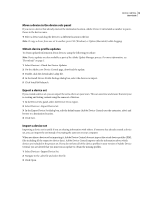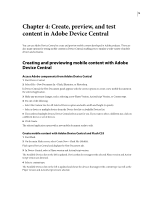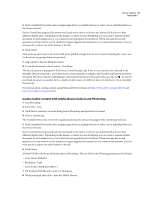Adobe 29400084 User Guide - Page 23
Preview mobile content with Adobe Device Central and Dreamweaver
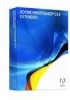 |
UPC - 883919081854
View all Adobe 29400084 manuals
Add to My Manuals
Save this manual to your list of manuals |
Page 23 highlights
DEVICE CENTRAL 20 User Guide Preview mobile content with Adobe Device Central and Dreamweaver To preview pages created in Dreamweaver on various mobile devices, use Device Central with its built-in Opera Small-Screen Rendering feature. Different devices have different browsers installed, but the preview can give a good impression of how content will look and behave on a selected device. 1 Start Dreamweaver. 2 Open a file. 3 Do one of the following: • Select File > Preview in Browser > Device Central. • On the document window toolbar, click and hold the Preview/Debug In browser button and select Preview In Device Central. The file is displayed in the Device Central Emulator tab. To continue testing, double-click the name of a different device in the Device Sets or Available Devices lists. Access Adobe Device Central from Adobe Bridge To access Device Central from Adobe Bridge, select an individual file. The supported formats are: SWF, JPG, JPEG, PNG, GIF, WBM, MOV, 3GP, M4V, MP4, MPG, MPEG, AVI, HTM, HTML, XHTML, CHTML, URL, and WEBLOC. 1 Start Adobe Bridge. 2 Do one of the following: • Select a file and click File > Test in Device Central. • Right-click a file and select Test in Device Central. The file is displayed in the Device Central Emulator tab. To continue testing, double-click the name of a different device in the Device Sets or Available Devices lists. Note: To browse device profiles or to create mobile documents, select Tools > Device Central. Device Central opens with the Devices Profiles tab shown. For a tutorial about using Adobe Bridge and Device Central, see http://www.adobe.com/go/vid0208. Tips for creating content for mobile devices Creating Flash content for use on mobile devices To create Flash content for mobile devices, follow some basic principles. For example, Flash developers often avoid extremely complex artwork and excessive tweening or transparency. Flash Lite developers face additional challenges because performance on mobile devices varies greatly. If content must be published to many different devices, developers sometimes have to author for the lowest common denominator.