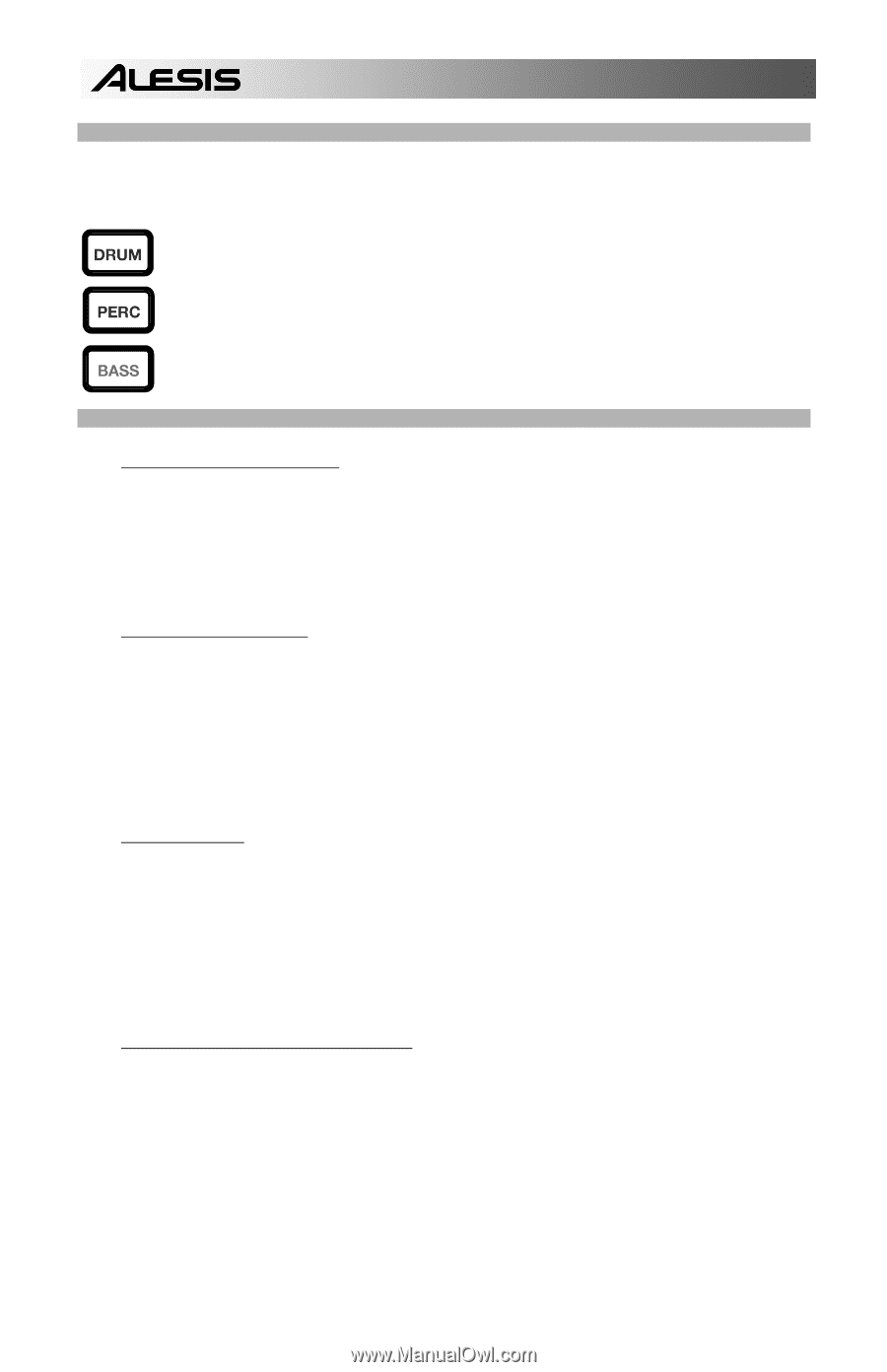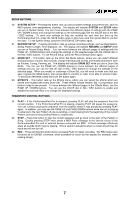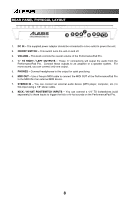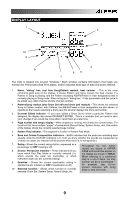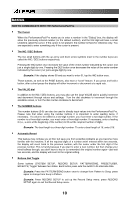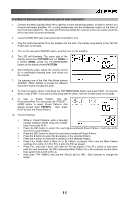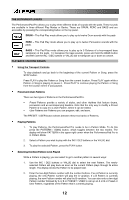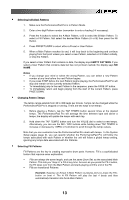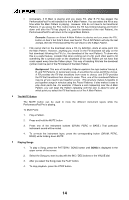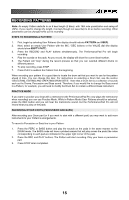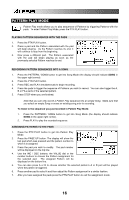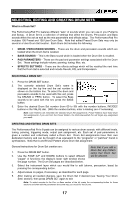Alesis PerformancePad Pro User Manual - Page 12
Selecting the Next Pattern to be Played
 |
View all Alesis PerformancePad Pro manuals
Add to My Manuals
Save this manual to your list of manuals |
Page 12 highlights
THE INSTRUMENT LAYERS The PerformancePad Pro allows you to play three different kinds of sounds with the pads. These sounds are available in three different Play Modes or Banks. These are DRUM, PERC and BASS and are accessible by pressing the corresponding button on the top panel. DRUM - This Pad Play mode allows you to play up to twelve Drum sounds with the pads PERC - This Pad Play mode allows you to play up to twelve Percussion sounds with the pads. BASS - This Pad Play mode allows you to play up to 3 Octaves of a key-mapped bass sample(s) on the pads. To transpose the bass sounds, press and hold the BASS button and then use the INC / DEC buttons or VALUE dial to transpose up or down an octave. PLAYBACK / RECORD BASICS ƒ Using the Transport Controls To stop playback and go back to the beginning of the current Pattern or Song, press the STOP button. Press PLAY to play the Pattern or Song from the current location. Press PLAY again while a Pattern or Song is playing to pause it. Press PLAY to continue playing the Pattern or Song from the location where it was paused. ƒ Preset and User Patterns There are two types of Patterns in the PerformancePad Pro. ƒ Preset Patterns provide a variety of styles, and other rhythms that feature drums, percussion and an accompanying bassline. Note that the only way to modify a Preset Pattern is to copy it to a User Pattern, where it can be edited. ƒ User Patterns are Patterns you can program, edit, and save. The PRESET / USER button selects between these two banks of Patterns. ƒ Playing Patterns 1. To play Patterns, the PerformancePad Pro needs to be in Pattern Mode. To do this press the PATTERN / SONG button, which toggles between the two modes. The display will show PATTERN in the upper right corner when the PerformancePad Pro is in Pattern Mode. 2. Select a Pattern you wish to play with the INC / DEC buttons or the VALUE dial. 3. To play the selected Pattern, press the PLAY button. ƒ Selecting the Next Pattern to be Played While a Pattern is playing, you can select to go to another pattern in several ways: 1. Use the INC / DEC buttons or VALUE dial to select the next Pattern. The newlyselected Pattern will play back as soon as the current Pattern plays through its entire length. The display shows the Pattern to be played next. 2. Enter the two-digit Pattern number with the number buttons. If an A Pattern is currently playing, the new Pattern number will play the A variation. If a B Pattern is currently playing, the new Pattern number will play the B variation. You can also enter a two-digit Pattern number followed by A or B or PRESET / USER to call up an A or B or Preset or User Pattern, regardless of the Pattern that is currently playing. 12