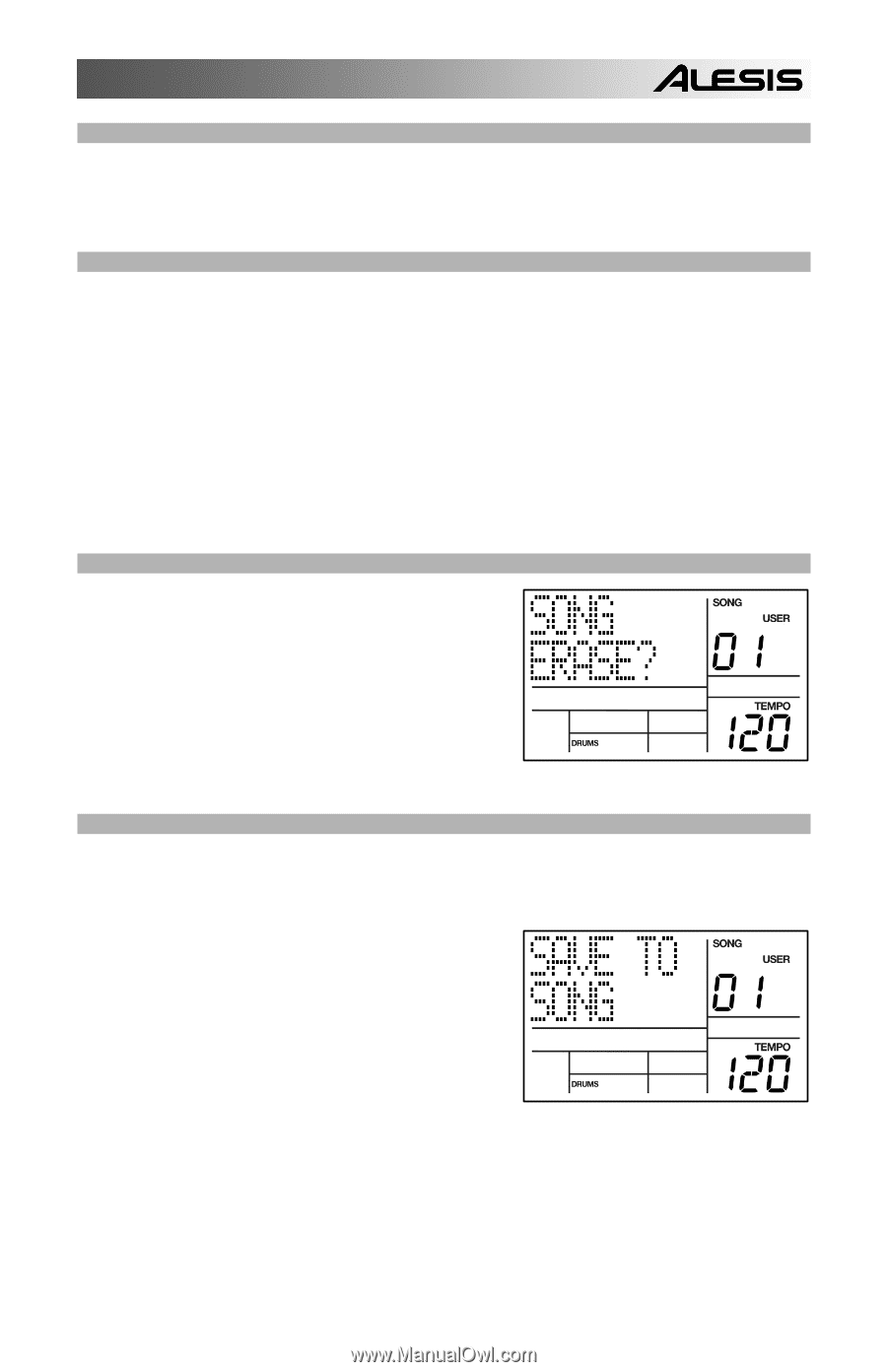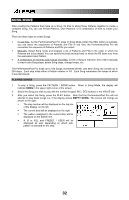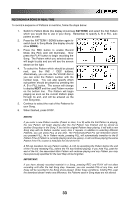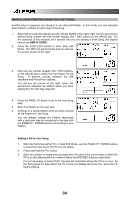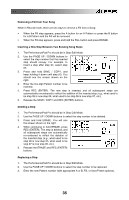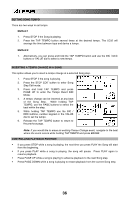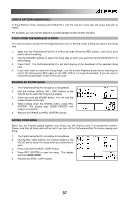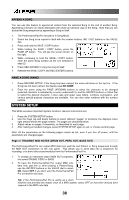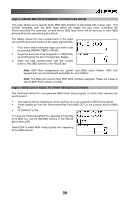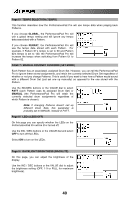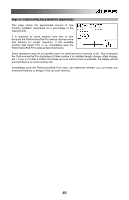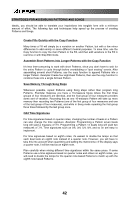Alesis PerformancePad Pro User Manual - Page 37
Loop A Pattern Indefinitely, Start From The Middle Of A Song, Erasing An Entire Song, Saving Your
 |
View all Alesis PerformancePad Pro manuals
Add to My Manuals
Save this manual to your list of manuals |
Page 37 highlights
LOOP A PATTERN INDEFINITELY In Song Perform mode, pressing and holding FILL until the end of a song step will cause that step to repeat. For example, you can use this feature if a soloist decides to take another few bars. START FROM THE MIDDLE OF A SONG You need not start a Song from the beginning each time; in Record mode, a Song can start at any Song step. 1. Make sure the PerformancePad Pro is in Record mode (Press the REC button), even if you don't plan to record anything. 2. Use the INC/DEC buttons to select the Song step at which you want the PerformancePad Pro to start playing. 3. Press PLAY. The PerformancePad Pro will start playing at the downbeat of the selected Song step. 4. If you don't want to extend the Song length, use the normal Playback mode before reaching the end of the Song (press REC again so the REC LED is no longer illuminated). If you do want to extend the Song length, remain in Record mode. ERASING AN ENTIRE SONG 1. The PerformancePad Pro should be in Song Mode. 2. Use the number buttons, INC / DEC buttons or the VALUE dial to select the Song to be erased. 3. Press and hold the ERASE button. You will see the screen shown on the right. 4. While holding down the ERASE button, press REC (ENTER). The display says SONG ERASED and erasure is complete. 5. Release the ERASE and REC (ENTER) buttons. SAVING YOUR SONG When you are finished putting together your Song, you will need to save it to permanent memory. Please note that all Song data will be lost if you turn off the PerformancePad Pro before saving your Song. 1. The PerformancePad Pro should be in Song Mode. 2. Use the INC / DEC buttons, the number keypad or the VALUE dial to select the Song which you would like to save. 3. Press and hold the SAVE / COPY button. 4. Press REC (ENTER) to save the song. The display will show SAVE DONE. 5. Release the SAVE / COPY button. 37