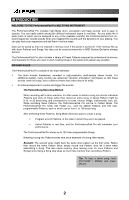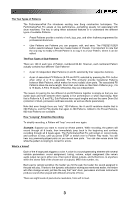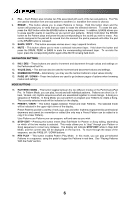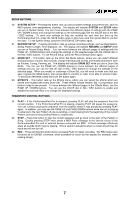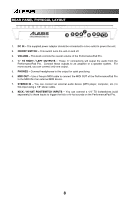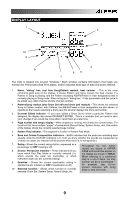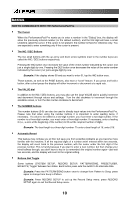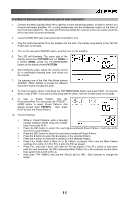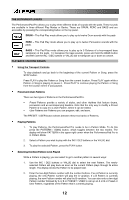Alesis PerformancePad Pro User Manual - Page 7
Setup Buttons, System Setup, System, Setup, Record Setup, Record, Drum Set, Effects, Transport - midi setup
 |
View all Alesis PerformancePad Pro manuals
Add to My Manuals
Save this manual to your list of manuals |
Page 7 highlights
SETUP BUTTONS 20. SYSTEM SETUP - Pressing this button calls up various system settings and preferences, such as MIDI options, note assignments, clocking. The display will indicate SYSTEM and SETUP when you are in System Setup. You can move between the different pages of settings with the PAGE UP / DOWN buttons and change the settings on the selected page with the VALUE dial or the INC / DEC buttons. To save your settings so they are recalled the next time you boot up the PerformancePad Pro, press the SAVE button while in this menu and then press REC to confirm the save. To exit System Setup, press the SYSTEM SETUP button again. 21. RECORD SETUP - Pressing this button calls up various recording settings, such as Quantization, Swing, Pattern Length, Time Signature, etc. The display will indicate RECORD and SETUP while you are in Record Setup Mode. You can move between the different pages of settings with the PAGE UP / DOWN buttons and change the settings on the selected page with the VALUE dial or the INC / DEC buttons. To exit Record Setup, press the Record Setup button again. 22. DRUM SET - This button calls up the Drum Set Mode options, where you can select different drum/percussion sounds, bass sounds, change individual pad sounds and modify parameters such as Volume, Tuning, Panning, etc. The display will indicate DRUM SET while you are in Drum Set Mode. You can use the PAGE UP / DOWN buttons to move between the different pages of settings and you can use the VALUE dial or INC / DEC buttons to change the settings on the selected page. When you modify or customize a Drum Set, you will need to make sure that you save it (press the SAVE button, then press REC to confirm) in order to be able to access it later. To exit Drum Set Mode, press the Drum Set button again. 23. EFFECTS - This button calls up the Effects menu, where you can select the effects which are stored and recalled with every Drum Set. These effects include Reverb, EQ / Compression and feature ready-to-use presets. To move between the different pages in the Effects Menu, use the PAGE UP / DOWN buttons. You can use the VALUE dial or INC / DEC buttons to enable and disable the selected effect or to change the displayed settings. TRANSPORT CONTROL BUTTONS 24. PLAY - If the PerformancePad Pro is stopped, pressing PLAY will play the sequence from the current position. If the PerformancePad Pro is playing, pressing PLAY will pause the sequence. You can continue playing the sequence from the position where it was paused by pressing PLAY again. In addition, you may use the PAGE UP and PAGE DOWN buttons while the unit is playing to advance to the next Pattern (if one is pending), or start playing from the beginning of the current Pattern (and cancel any pending Pattern), respectively. 25. STOP - Press this button to stop the current sequence and go back to the start of the Pattern or Song. Quickly pressing STOP twice sends a MIDI Panic message to the internal voices of the PerformancePad Pro and to external devices connected via MIDI. A Panic message effectively stops all sounds which may be playing. This is useful in situations where a certain sound may be stuck and will not turn off. 26. REC - Press and hold this button before pressing PLAY to initiate recording. The REC button also functions as an ENTER command, when prompted for action by the display (for example, when erasing songs). 7