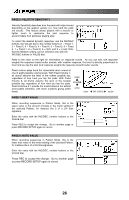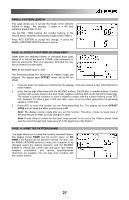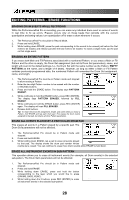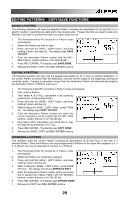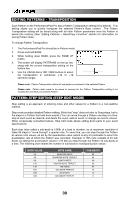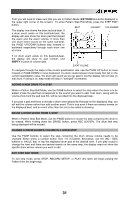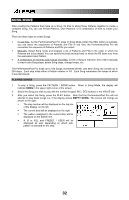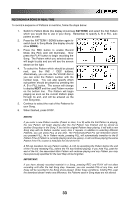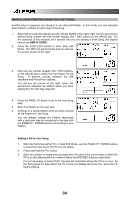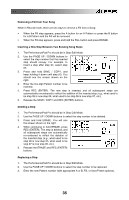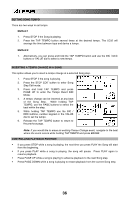Alesis PerformancePad Pro User Manual - Page 31
Pattern, Empty, Adding A New Drum To A Step, Erase A Drum Sound From A Step, Change A Drum Sound's
 |
View all Alesis PerformancePad Pro manuals
Add to My Manuals
Save this manual to your list of manuals |
Page 31 highlights
First, you will need to make sure that you are in Pattern Mode (PATTERN should be displayed in the upper right corner of the screen). To enter Pattern Step Edit Mode, press the STEP EDIT button. BEAT SUB-BEAT PAD NUMBER The display now shows the beat and sub-beat. If a drum event exists on this beat/sub-beat, the display will also show the drum pad that played the event and the event volume. If more than one drum event occurs on the same sub-beat, the PAGE UP/DOWN buttons step forward or backward respectively through each drum one at a time. If no drum event exists on this beat/sub-beat, the display will show no pad number, and EMPTY in place of volume data. EVENT VOLUME To navigate through the steps at the current quantization rate, use the PAGE UP button to move forward or PAGE DOWN to move backward. If a drum exists between those beats that fall on the current quantization value, the drum will sound as you go past it, but the display will not stop on that drum. If swing is on, step mode will step in "swinged" increments. ADDING A NEW DRUM TO A STEP While in Pattern Step Edit Mode, use the PAGE buttons to select the step where the drum is to be added. Press the pad that corresponds to the sound you want to add. That drum, along with its volume (how hard the pad was hit), will be recorded into the displayed step. If you play a pad and there is already a drum event played by that pad on the displayed step, you will edit the volume rather than add another event. This is true even if there are several events on the displayed beat, and an event other than the one to be edited is showing. ERASE A DRUM SOUND FROM A STEP While in Pattern Step Edit Mode, use the PAGE buttons to locate the step containing the drum to be erased. While holding down the ERASE button, press REC (ENTER). The drum that was being displayed will be erased. CHANGE A DRUM SOUND'S VOLUME IN A GIVEN STEP Use the PAGE buttons to select the step containing the drum whose volume needs to be changed. Either press a number button from 1-8 (1=softest, 8=loudest), use the INC / DEC buttons or VALUE dial, or tap the displayed drum pad at the desired level. If you play a pad to change the level and there are several events on the same step, the display need not show the specific drum whose volume you want to edit. EXIT STEP EDIT MODE To exit step mode, press STOP, RECORD SETUP, or PLAY (the latter will begin playing the Pattern from the beginning). 31