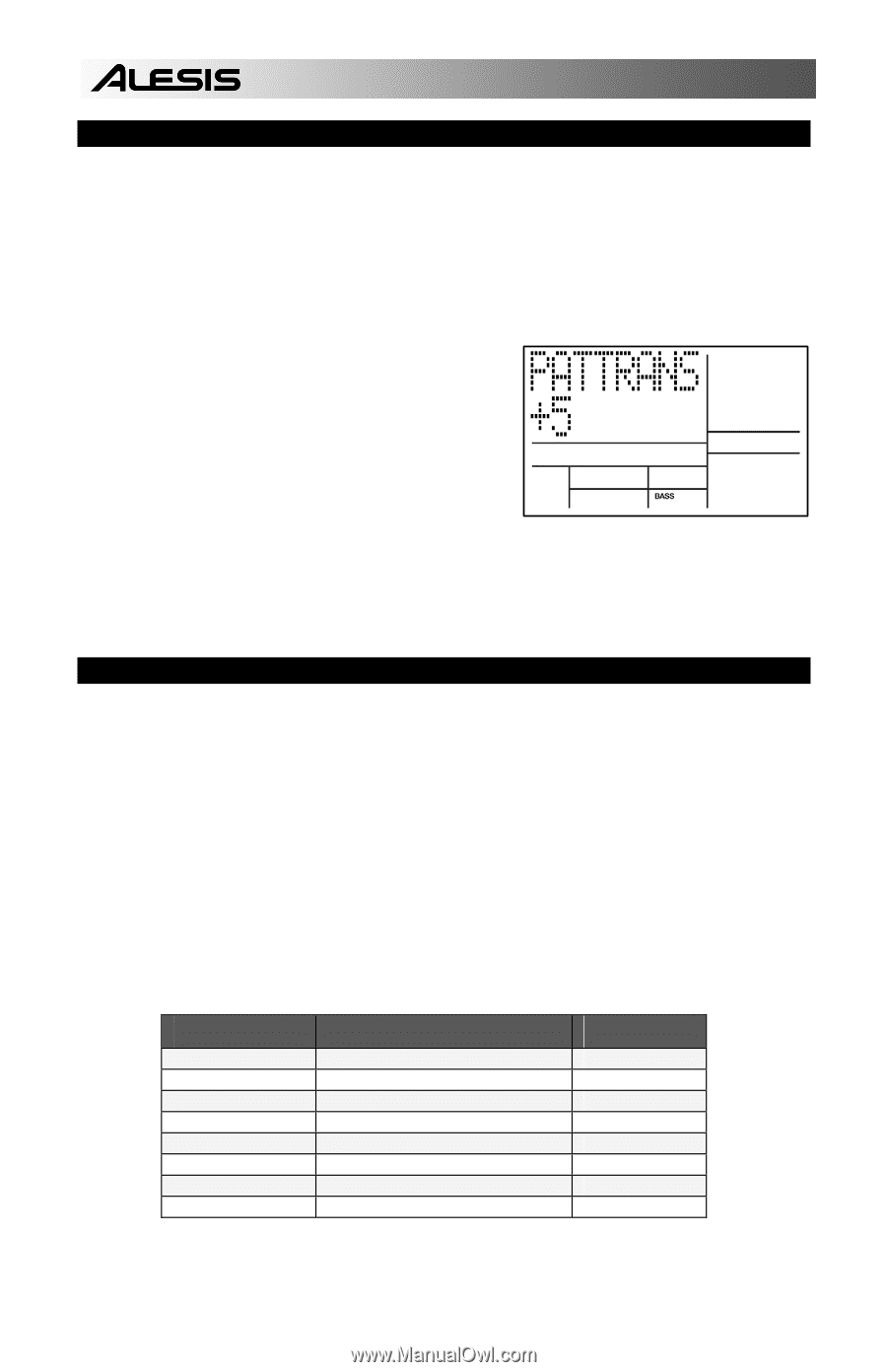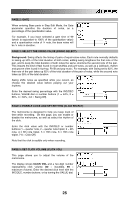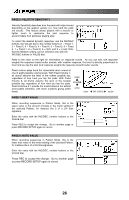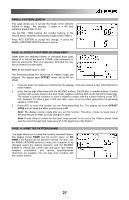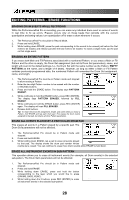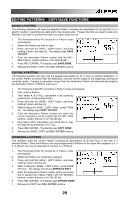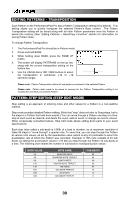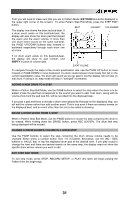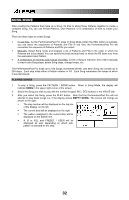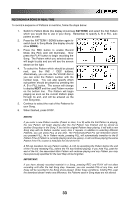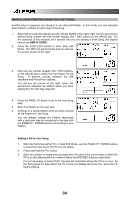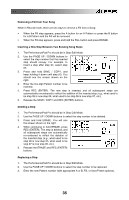Alesis PerformancePad Pro User Manual - Page 30
Editing Patterns - Transposition, Pattern Step Editing Step Edit Mode
 |
View all Alesis PerformancePad Pro manuals
Add to My Manuals
Save this manual to your list of manuals |
Page 30 highlights
EDITING PATTERNS - TRANSPOSITION Each Pattern on the PerformancePad Pro has a Pattern Transposition setting (0 by default). This setting allows you to quickly transpose the selected Pattern's Bass content. The Pattern Transposition setting will be stored along with all other Pattern parameters once the Pattern is saved into memory (See "Editing Patterns - Save/Copy Functions" section for information on saving Pattern data). To change Pattern Transposition: 1. The PerformancePad Pro should be in Pattern mode. 2. Press and hold BASS. 3. While holding down BASS, press the PAGE UP button. 4. The screen will display PATTRANS on the top line, along with the current transposition setting on the bottom line. 5. Use the VALUE dial or INC / DEC buttons to select the transposition in semitones (-12 to +12 semitone range). Please note: Pattern Transposition affects all sub-patterns contained in the selected Pattern. Please note: Pattern data needs to be saved to memory for the Pattern Transposition setting to be recalled the next time you load the Pattern. PATTERN STEP EDITING (STEP EDIT MODE) Step editing is an approach of entering notes and other values for a Pattern in a non-realtime method. Step mode provides detailed Pattern editing. (Note that "step" does not refer to Song steps, but to the steps in a Pattern that hold drum events.) You can move through a Pattern one step at a time, stop at each event as desired, and delete the event, add an event, or change an event's volume. While occasionally somewhat tedious, Step Edit mode allows editing drum parts to your exact specifications. Each step (also called a sub-beat) is 1/96th of a beat in duration, so at maximum resolution it takes 96 steps to "move through" a quarter note. To save time, you can step through the Pattern at various note values, as set by the quantization value (which is why it's preferable to select the quantization rate at which the Pattern was recorded). Example: A 16th note consists of 24 sub beats, so setting the quantization value to 1/16 lets you step through the Pattern 24 sub-beats at a time. The following chart relates the number of sub-beats to note/quantization values. NOTE VALUE 1/4 1/6 1/8 1/12 1/16 1/24 1/32 1/48 NOTE NAME QUARTER NOTE QUARTER NOTE TRIPLET EIGHTH NOTE EIGHTH NOTE TRIPLET 16th NOTE 16th NOTE TRIPLET 32nd NOTE 32nd NOTE TRIPLET SUB-BEATS 96 64 48 32 24 16 12 8 30