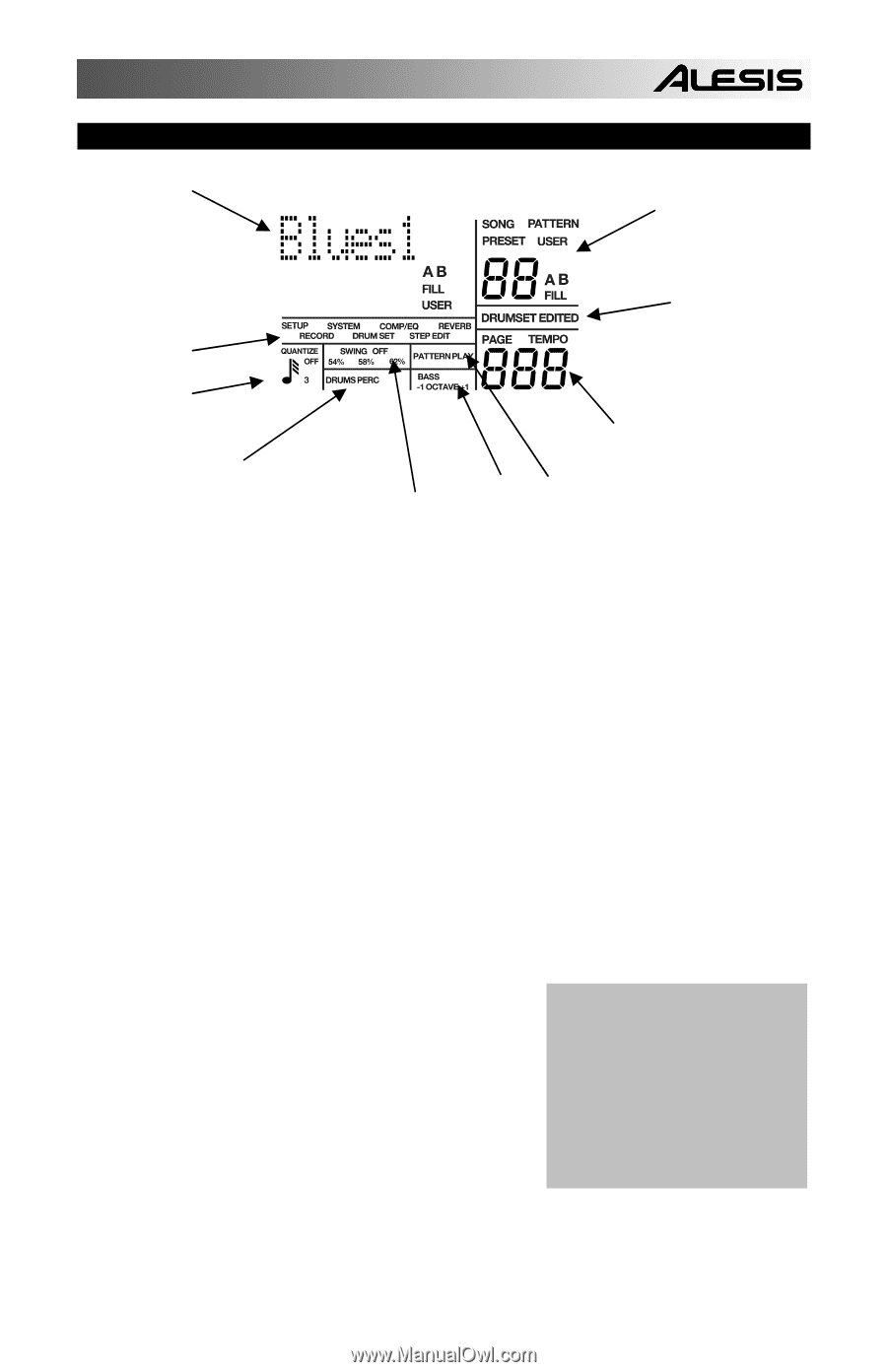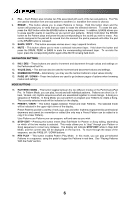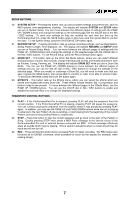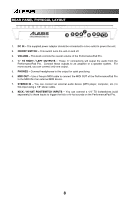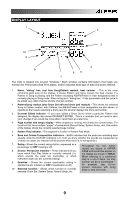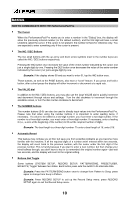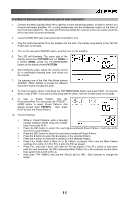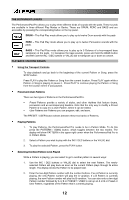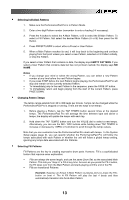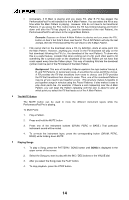Alesis PerformancePad Pro User Manual - Page 9
Display Layout - sound list of
 |
View all Alesis PerformancePad Pro manuals
Add to My Manuals
Save this manual to your list of manuals |
Page 9 highlights
DISPLAY LAYOUT 1 2 3 10 9 4 8 6 5 7 The LCD is divided into several "windows." Each window contains information that helps you monitor the PerformancePad Pro's status, and/or indicates what type of data should be entered. 1. Name, "dialog" box, real time Song/Pattern readout, beat counter. - This is the most commonly-used area of the display. It shows Pattern and Song names, the beat counter if a Pattern or Song is playing, and the Pattern (including A/B/Fill/Preset or User designators) that is currently playing in Song mode. When acting as a "dialog box," it lists parameters and the value to be edited (e.g., MIDI channel and the channel number). 2. Pattern/Song readout (also Drum Set edit and drum pad readout) - This shows the selected Song or Pattern number; with Patterns, the A/B/Fill/Preset or User designators are also shown. In operations that require selecting a drum pad, this window displays the drum pad number. 3. Drumset Edited indicator - If you have edited a Drum Set to which a particular Pattern was assigned, the display also shows DRUMSET EDITED. This is a reminder that you need to save your changes if you would like to be able to recall them at a later time. 4. Page number and tempo display - When stopped or running, this shows the current tempo. For functions that have multiple "pages" of parameters (Record Setup, System Setup, etc), this portion of the display shows the currently selected page number. 5. Pattern Play indicator - This segment is lit when in Pattern Play Mode. 6. Bass and Octave Transposition indicators - BASS indicates that the pads are controlling bass sounds, while the OCTAVE indicators (+1/-1) let you know whether the sounds are transposed up or down an octave (no indicator will be present when there is no transposition). 7. Swing - Shows the current swing rhythm, expressed as a percentage (or OFF if swing is off). 8. Drums / Percussion indicator - These indicators let you know which Pad Play Mode is currently selected (i.e. which sounds the pads are controlling, or which instrument layer you are currently editing). 9. Quantize - Shows the current quantization setting in standard music notation (or OFF if quantization is off). 10. Selected function - Shows which function is currently selected: Drum Set, System Setup, Record Setup, etc. Throughout the text, button names are shown in UPPER CASE and words that appear on the display are shown in BOLD. When referring to a numbered step in a set of steps, the step number will be in parenthesis- for example, step (4)-to prevent confusion with Song steps or step edit mode. 9