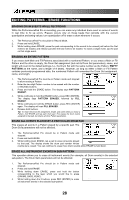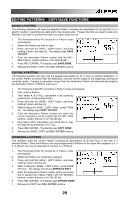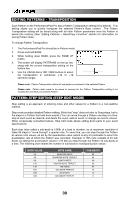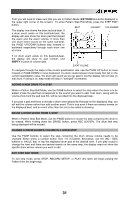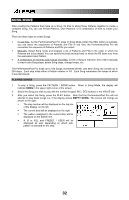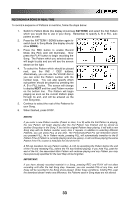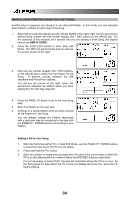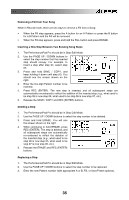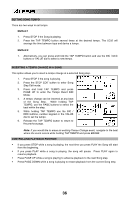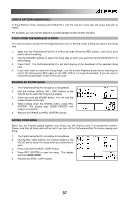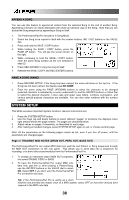Alesis PerformancePad Pro User Manual - Page 33
Recording A Song In Real-time, Pattern
 |
View all Alesis PerformancePad Pro manuals
Add to My Manuals
Save this manual to your list of manuals |
Page 33 highlights
RECORDING A SONG IN REAL-TIME To record a sequence of Patterns in real-time, follow the steps below: 1. Switch to Pattern Mode (the display should say PATTERN) and select the first Pattern which you would like to use in your Song. Remember to specify A, B or FILL subpattern as well. 2. Press the PATTERN / SONG button again to switch back to Song Mode (the display should show SONG). 3. Press the REC button to enable Record Mode (the REC LED will illuminate). Now press the PLAY button to begin recording the Song. The Pattern which you selected above will begin to play and you will see the screen shown on the right. 4. To select the Pattern which should be played next, use the INC / DEC buttons. Alternatively, you can use the VALUE dial or you can enter the Pattern number with the number keys. You can also specify which sub-pattern should be played by pressing the A, B or FILL button. The screen will change to display NEXT and the cued Pattern number on the bottom line. The Pattern will begin playing as soon as the current Pattern plays through its end, and will be entered as the next Song step. 5. Continue to select the rest of the Patterns for your Song. 6. When finished, press STOP. NOTES: If you enter a new Pattern number (Preset or User, A or B) while the first Pattern is playing, the new Pattern will begin playing after the first Pattern has finished and be stored as another Song step in the Song. If you let the original Pattern keep playing, it will add a new Song step with its Pattern number every time it repeats. In addition to selecting different Patterns, you can press FILL at any time. The PerformancePad Pro will remember where you pressed FILL. As in Pattern mode, pressing FILL will automatically transition to the B Pattern if the A Pattern is currently playing (and vice versa), or will continue playing the same Pattern if the FILL button is held past the end of the Fill. A Fill can transition into any Pattern number, A or B, by specifying the Pattern before the end of the Fill and releasing FILL before the Fill has finished playing. If you hold FILL past the end of the Fill, the associated Main Pattern will continue playing and any Pattern you may have previously specified for the next Step will be forgotten. IMPORTANT: If you have already recorded material in a Song, pressing REC and PLAY will not allow recording until after the last Song step. However, you can overdub Fills at any time, and these will be recorded in the Song where played. Under these conditions, holding FILL past the downbeat doesn't make any difference; the Patterns used in Song steps are not altered. 33