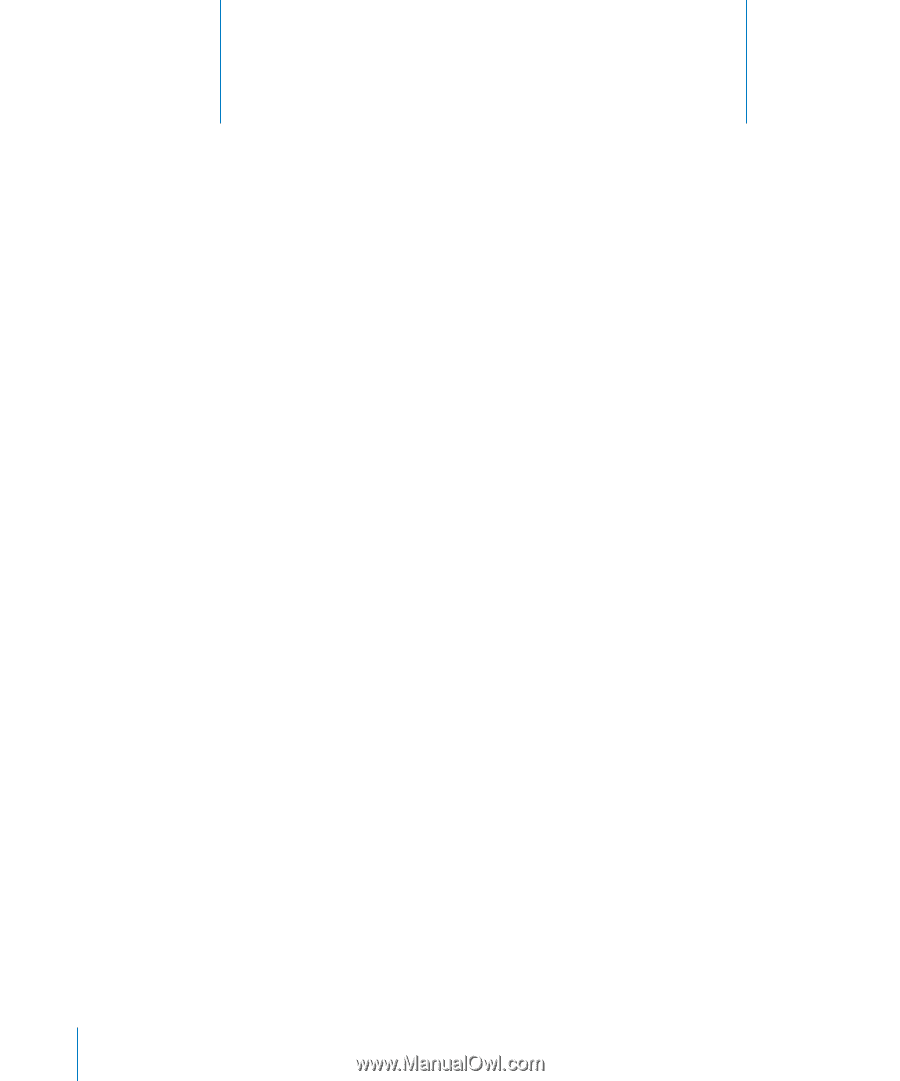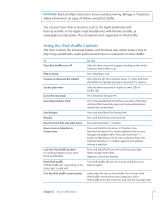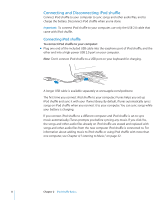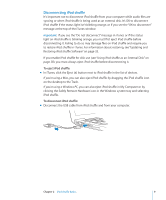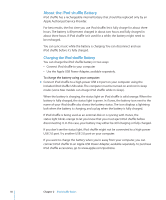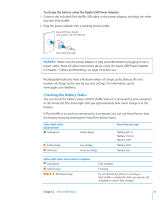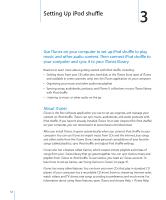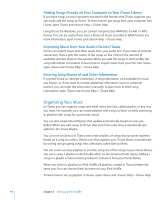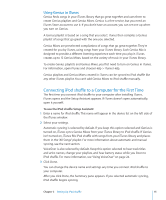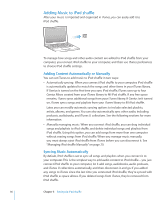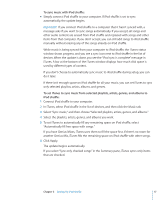Apple Ipod Shuffle User Guide - Page 12
Setting Up iPod shuffle, About iTunes
 |
UPC - 885909354801
View all Apple Ipod Shuffle manuals
Add to My Manuals
Save this manual to your list of manuals |
Page 12 highlights
Setting Up iPod shuffle 3 Use iTunes on your computer to set up iPod shuffle to play music and other audio content. Then connect iPod shuffle to your computer and sync it to your iTunes library. Read on to learn more about getting started with iPod shuffle, including: ÂÂ Getting music from your CD collection, hard disk, or the iTunes Store (part of iTunes and available in some countries only) into the iTunes application on your computer ÂÂ Organizing your music and other audio into playlists ÂÂ Syncing songs, audiobooks, podcasts, and iTunes U collections in your iTunes library with iPod shuffle ÂÂ Listening to music or other audio on the go About iTunes iTunes is the free software application you use to set up, organize, and manage your content on iPod shuffle. iTunes can sync music, audiobooks, and audio podcasts with iPod shuffle. If you haven't already installed iTunes 10 or later (required for iPod shuffle) on your computer, you can download it at www.itunes.com/download. After you install iTunes, it opens automatically when you connect iPod shuffle to your computer. You can use iTunes to import music from CDs and the Internet, buy songs and other audio from the iTunes Store, create personal compilations of your favorite songs (called playlists), sync iPod shuffle, and adjust iPod shuffle settings. iTunes also has a feature called Genius, which creates instant playlists and mixes of songs from your iTunes library that go great together. You can sync Genius mixes and playlists from iTunes to iPod shuffle. To use Genius, you need an iTunes account. To learn how to set up Genius, see "Using Genius in iTunes" on page 15. iTunes has many other features. You can burn your own CDs that play in standard CD players (if your computer has a recordable CD drive); listen to streaming Internet radio; watch videos and TV shows; rate songs according to preference; and much more. For information about using these features, open iTunes and choose Help > iTunes Help. 12